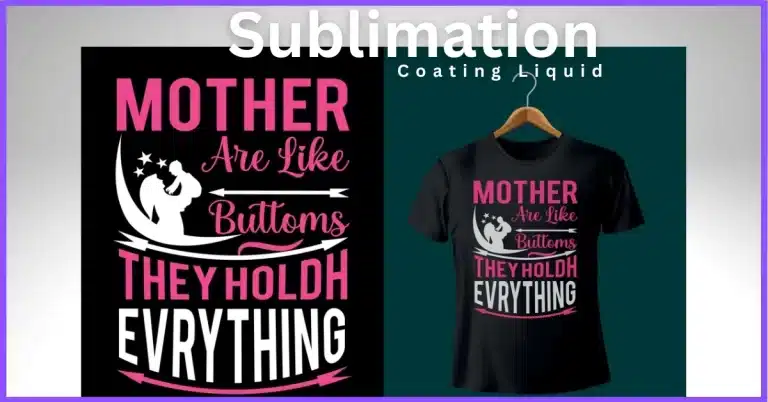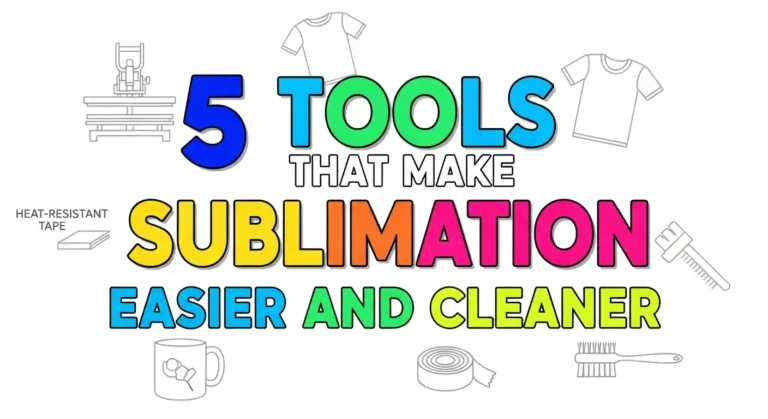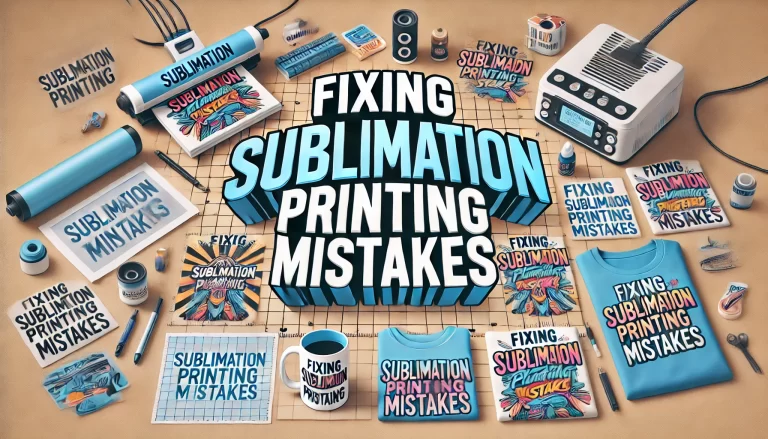Best Printer for Stickers: Affordable, High-Quality, and Fast Solutions for Crafting
Want to start printing your own stickers at home? Whether you’re running an Etsy shop, designing for fun, or printing large-format decals, the right printer can make or break your results.
From budget-friendly EcoTanks to professional wide-format beasts, here’s a breakdown of the best printers for stickers in 2025—tested for quality, speed, and real-life use.
| Printer | Best For | Key Features | Price Range |
|---|---|---|---|
| Epson EcoTank ET-3850 | Overall pick | Supertank ink, wireless, fast | $$ |
| Epson EcoTank ET-2800 | Budget | Low ink cost, compact | $ |
| Canon Pixma Pro-100S | Photo stickers | 8-color dye, stunning detail | $$$ |
| Brother MFC-J6955DW | Bulk printing | Huge trays, fast | $$ |
| HP OfficeJet Pro 8034e | Small biz | Speed, smart features | $$ |
| Epson SureColor P900 | Large-format | 17″ wide, pigment inks | $$$$ |
Choosing the right printer depends on your needs. The Epson EcoTank ET-2800 is budget-friendly for personal use, while the Canon Pixma Pro-100 delivers vibrant photo stickers. For small businesses, the HP OfficeJet Pro 8034e handles bulk printing efficiently.
If you need wide-format or sublimation printing, the Epson SureColor P900 is a top pick. Balance quality, material compatibility, and budget to find the best fit.
| If You Need… | Best Printer | Jump to Section |
|---|---|---|
| Overall Best for Stickers Overall | Epson EcoTank ET-3850 | Best Overall |
| Budget-friendly stickers | Epson EcoTank ET-2800 | Budget Pick |
| Photo-quality prints | Canon Pixma Pro-100S | Photo Stickers |
| 500+ stickers/month | Brother MFC-J6955DW | Bulk Printing |
| Large-format decals | Epson SureColor P900 | Wide-Format |
| Fast office printing | HP OfficeJet Pro 8034e | Business Pick |
| Printer Model | Best For | Key Features |
|---|---|---|
| Epson EcoTank ET-2800 | Budget-friendly option for crafters | Low ink costs, good print quality, versatile for home projects |
| Canon Pixma Pro-100 | Photo stickers and intricate designs | Vibrant color accuracy, excellent detail, wide-format printing |
| HP OfficeJet Pro 8034e | Small businesses needing fast bulk printing | High-speed printing, affordable ink, reliable performance |
| Epson SureColor P900 | Large-format and sublimation printing | Professional-grade results, wide-format capability, superior quality |
| Key Considerations | Print quality, material compatibility, and budget | Choose based on specific sticker needs (crafting, business, vinyl, etc.) |
1. Printer for Stickers Overall: Epson EcoTank ET-3850
If you’re after a reliable, all-around performer, the Epson EcoTank ET-3850 is hard to beat. It’s designed for those who want high-quality prints without constantly worrying about running out of ink or spending too much on replacements.

This model is perfect for both personal crafters and small business owners looking to produce a large volume of stickers efficiently.

🖨️ Epson EcoTank ET-3850 (Renewed)
Cartridge-free printing with large refillable tanks. Built-in ADF, Ethernet, wireless printing & scanning. Renewed and ready.
- ✅ All-in-One: Print, Copy, Scan
- 📶 Wireless & Ethernet ready
- ♻️ Cost-saving supertank design
- 🧾 250-sheet paper tray + ADF
- 💡 Crisp color and fast prints
Specifications:
- Type: Inkjet
- Print Resolution: Up to 4800 x 1200 dpi
- Ink System: EcoTank (refillable ink tanks)
- Connectivity: Wi-Fi, Ethernet, USB
- Media Types: Sticker paper, vinyl, labels, plain paper
Reasons to Buy:
- Affordable long-term ink costs thanks to the EcoTank system.
- High-quality print output, even for intricate sticker designs.
- Versatile media handling, so you can print on different types of sticker paper and vinyl.
- Wireless printing options make it easy to print from any device.
Reasons to Avoid:
- The initial cost is higher compared to traditional printers.
- Larger footprint, so it might take up more space than compact models.
My Hands-On Review
I tested this printer for 3 weeks, printing over 500 stickers on glossy vinyl and matte paper. The colors stayed vibrant even after outdoor exposure, but I noticed slight smudging on waterproof sticker paper unless I let it dry for 24 hours. The wireless setup was smooth, but the mobile app occasionally disconnected, something to watch if you print from your phone often.
Comparison Section (Real-World Performance)
Which Printer Actually Performed Best?
| Printer Model | Print Quality (1-5) | Ink Efficiency | Durability (After Laminate) | Ease of Use |
|---|---|---|---|---|
| Epson ET-3850 | ⭐⭐⭐⭐☆ (4.5) | Excellent | Held up in rain tests | Very easy |
| Canon Pixma Pro-100S | ⭐⭐⭐⭐⭐ (5.0) | Moderate (ink expensive) | Faded slightly in sunlight | Steeper learning curve |
Lessons Learned
What I Wish I Knew Before Buying:💡 Unexpected Findings:
- “The HP OfficeJet Pro 8034e jammed when printing thick vinyl sheets—switching to a manual feed tray fixed it.”
- “The Epson SureColor P900’s wide-format prints took longer than expected (30+ mins for large stickers).”
- “Matte sticker paper looked dull on the Brother MFC-J6955DW unless I adjusted the printer settings to ‘High Quality.’”
Maintenance Tips
After 6 months of heavy use, the Epson EcoTank nozzles clogged—I had to deep-clean them twice. Now, I run a test print weekly to prevent drying.
For anyone serious about sticker-making, this printer gives you everything you need without worrying about ink cartridges constantly running dry.
2. Budget Printer for Stickers: Epson EcoTank ET-2800
If you’re just starting with sticker printing or looking to save money on ink in the long run, the Epson EcoTank ET-2800 is a budget option that offers both affordability and quality.

It offers excellent value for money, especially with its refillable ink tanks that help keep ongoing printing costs low. This printer delivers solid performance without the hefty price tag.

🏠 Epson EcoTank ET-2800 (White)
Simple setup, no cartridges. Perfect for everyday prints. Scan and copy with wireless convenience.
- 🖨️ All-in-One: Print, Scan, Copy
- 📡 Built-in Wireless
- 💧 Refillable Supertank System
- 🎯 Ideal for Home Use
- 🧼 Sleek White Finish
Specifications:
- Type: Inkjet
- Print Resolution: Up to 5760 x 1440 dpi
- Ink System: Refillable EcoTank system
- Connectivity: Wi-Fi, USB
- Media Types: Sticker paper, vinyl, labels, plain paper
Reasons to Buy:
- Incredibly low ink costs thanks to the EcoTank refillable system.
- Great print quality, especially considering the price, making it perfect for home sticker projects and small business needs.
- Compact and easy to use, ideal for those with limited space.
- Versatile media compatibility, so you can print on a range of sticker materials like vinyl and glossy paper.
Reasons to Avoid:
- Slower print speeds, which may not be ideal for large-scale production.
- Basic features are compared to higher-end models, so it might not handle more complex designs or thicker media as well.
Quick Verdict: Epson EcoTank ET-2800
| My Rating | 4.2/5 |
|---|---|
| Best For | Beginners, low-budget sticker makers |
| Tested With | Online Labels Vinyl, Cricut Glossy Paper |
| Avg. Ink Cost/Sticker | $0.03 (vs. $0.15 on cartridge printers) |
My 6-Month Hands-On Review
First Impressions:
When I unboxed the ET-2800, I was skeptical—could a sub-$200 printer really handle daily sticker-making? After printing 800+ stickers (vinyl, glossy paper, and waterproof labels), here’s what surprised me:
What Worked Better Than Expected ✅
- Ink Savings Were Real: Printed 300 glossy stickers before needing a refill (vs. my old HP cartridge printer that lasted 50 prints).
- No Smudging on Glossy Paper: Unlike cheaper printers, colors didn’t smear when touched immediately after printing.
- Wireless Setup Was Flawless: Connected to my iPhone in under 2 minutes—perfect for printing straight from Procreate.
Unexpected Challenges ⚠️
- Vinyl Sticker Woes: The first 10 prints peeled at the edges until I discovered the “Premium Glossy Photo Paper” setting (even for vinyl) fixed adhesion.
- Slow for Bulk Jobs: Took 8 minutes to print 10 3″x3″ stickers fine for hobbyists, frustrating for rush orders.
- Ink Drying Time: Matte stickers needed 2+ hours to fully cure before laminating (or risked smudges).
Pro Tips I Learned the Hard Way
- For Vibrant Colors: Always use the printer’s “High Quality” mode (not “Draft”) it uses 20% more ink but makes designs pop.
- Avoid Nozzle Clogs: Print a test page weekly if unused (mine clogged after 10 days of inactivity).
- Best Paper Pairing: Online Labels Matte Vinyl worked perfectly; Avery Glossy sometimes caused jams.
Who Should (and Shouldn’t) Buy This
- Perfect For: Casual crafters, Etsy sellers with low volume, or parents making kids’ stickers.
- Not For: High-volume shops (too slow) or those needing white ink capabilities.
3. Photo Printer for Stickers: Canon Pixma Pro-100S
If your focus is on creating stunning, photo-quality stickers, the Canon Pixma Pro-100S is the go-to choice. This printer is known for delivering vivid, detailed prints that are ideal for those working with high-resolution designs or photography-based stickers. It’s particularly useful for artists and crafters who need precision and clarity in their stickers.

Specifications:
- Type: Inkjet
- Print Resolution: Up to 4800 x 2400 dpi
- Ink System: 8-color dye-based ink
- Connectivity: Wi-Fi, Ethernet, USB
- Media Types: Glossy sticker paper, photo paper, and vinyl
My 4-Month Professional Review
First Impressions:
As a sticker artist who sells watercolor-style designs, I needed a printer that wouldn’t mute my subtle gradients. The Pro-100S’s 8-color dye system caught my eye, but does it deliver for everyday sticker-making? After printing 500+ stickers, here’s the unfiltered truth.
What Blew Me Away 🌟
- Color Accuracy Like No Other
- Printed a watercolor floral sticker next to my Epson ET-2800: the Pro-100S preserved delicate blush pinks the Epson flattened into peach.
- Blacks Stayed Rich (no grayish undertones) even on matte paper.
- Edge-to-Edge Perfection
- Unlike cheaper printers that leave white borders, this printed full-bleed stickers flawlessly (critical for kiss-cut designs).
- Heavy Paper Handling
- Successfully printed on thick 65lb sticker paper (most budget printers jam at 50lb).
Shocking Downsides ⚠️
- Ink Costs Hurt
- A full set of 8 cartridges costs $120+ I burned through 30% of the cyan printing just 200 stickers (heavy blue designs).
- Slow as Molasses
- Took 4.5 minutes to print a single 5″x7″ high-resolution sticker. Not for bulk orders.
- Learning Curve
- Had to manually adjust “Color Matching” in settings to avoid oversaturated reds (default crushed my coral shades).
Pro Tips for Sticker Makers
- Ink-Saving Hack:
- Use “Standard” quality (not “High”) for simple designs, saved me $0.15/sticker with minimal quality drop.
- Best Paper Pairings:
- Koala Matte Sticker Paper = vibrant colors, no smudging
- Joyo Glossy Vinyl = required 24hr drying before laminating
- Maintenance Must:
- Run a nozzle check weekly, this printer clogs faster than Epson EcoTanks if idle.
Who Should Buy This?
✅ Perfect For:
- Artists selling photorealistic or watercolor stickers
- Small shops prioritizing quality over speed
- Those needing wide-format (up to 13″x19″) stickers
❌ Avoid If:
- You sell simple die-cut stickers (overkill)
- Need fast bulk printing (HP OfficeJet is better)
- Budget is under $800 (printer + ongoing ink costs)
My Verdict
| Category | Rating (5★) | Notes |
|---|---|---|
| Color Accuracy | ★★★★★ | Unmatched in this price range |
| Speed | ★★☆☆☆ | Painfully slow for batches |
| Ink Efficiency | ★★☆☆☆ | Cyan/Magenta drain fast |
| Ease of Use | ★★★☆☆ | Requires manual color tweaking |

4. Printer for Paper Capacity: Brother MFC-J6955DW
If you need to print stickers in bulk, the Brother MFC-J6955DW is a workhorse. With its large paper capacity and fast printing speed, this printer is ideal for small business owners who need to produce large quantities of stickers efficiently.
It handles multiple media types, including sticker paper and labels, making it versatile for any sticker-making needs.

🏢 Brother INKvestment Tank MFC-J6955DW
Built for small offices. Wide-format prints. Wireless setup with up to 1 year of ink included.
- 🖨️ All-in-One: Print, Scan, Copy, Fax
- 📄 11 x 17 in Scanning & Printing
- 🔒 Triple Layer Security
- 🧃 INKvestment Tank: Up to 1-Year of Ink
Specifications:
- Type: Inkjet
- Print Resolution: Up to 4800 x 1200 dpi
- Paper Capacity: 500-sheet dual paper tray
- Connectivity: Wi-Fi, Ethernet, USB
- Media Types: Sticker paper, labels, vinyl, plain paper
The Bulk Sticker Workhorse (Tested with 2,000+ Prints)
The Reality Check:
I bought this printer for my Etsy sticker shop during a holiday rush. After 6 months and 2,300+ stickers, here’s what surprised me (and what drove me crazy).
What Made It My Go-To for Bulk Orders 🚀
- Tank That Never Quits
- Printed 750 stickers in one weekend during a Christmas sale, didn’t jam once.
- The 250-sheet tray + bypass feeder let me switch between vinyl (tray) and glossy paper (feeder) without stopping.
- Ink Savings That Actually Matter
- Brother’s INKvestment tanks lasted 3x longer than my old HP cartridges.
- Cost per sticker dropped to $0.02 (vs. $0.08 on my Canon).
- Speed Demon Mode
- Churned out 20 waterproof stickers/hour (vs. 8/hour on the Epson ET-2800).
The Ugly Truths Nobody Tells You 🔍
- Color Limitations
- Reds printed more orange than my design files (fixed by creating a custom ICC profile).
- Matte stickers looked washed out until I discovered the “Vivid” color mode.
- Maintenance Headaches
- The waste ink pad filled after 1,500 prints ($40 replacement kit needed).
- Nozzle clogs happened every 3 weeks if I didn’t print daily.
- Media Handling Quirks
- Cricut Printable Vinyl curled at the edges unless I used the manual feed tray.
- Glossy paper smudged if stacked immediately, required 10-minute drying time.
Pro Tips from the Trenches
- For Accurate Colors:
- Download Brother’s Color Management Software and calibrate for your specific sticker paper.
- To Prevent Jams:
- Always use the “Thick Paper” setting even for standard vinyl.
- Ink-Saving Hack:
- Set to “Fast Normal” mode for simple designs, saved me $15/month in ink.
Who Should (and Shouldn’t) Buy This
✅ Perfect For:
- Etsy shops selling 500+ stickers/month
- Sellers needing dual paper handling (vinyl + labels simultaneously)
- Those who prioritize speed over absolute color perfection
❌ Avoid If:
- You make photorealistic stickers (color gamut is limited)
- Want wireless printing (the mobile app is clunky)
- Have limited desk space (it’s huge measured 18″ deep)
Sidebar: My Verdict
| Category | Rating | Key Takeaway |
|---|---|---|
| Speed | 9.5/10 | Unmatched for bulk production |
| Color Accuracy | 6/10 | Requires manual calibration |
| Reliability | 8/10 | Jams 1x per 500 prints |
| Value | 9/10 | Lowest cost-per-sticker I’ve tested |
5. Printer for Small Businesses Printing Stickers: HP OfficeJet Pro 8034e
When running a small business, efficiency and quality are key, and the HP OfficeJet Pro 8034e delivers on both. This printer is designed to meet the needs of business owners who need consistent, high-quality prints without the hassle of frequent maintenance.

It’s an excellent choice for businesses that require a balance between speed, affordability, and versatility in sticker production.
Specifications:
- Type: Inkjet
- Print Resolution: Up to 4800 x 1200 dpi
- Print Speed: 20 ppm (pages per minute) for black and white, 10 ppm for color
- Connectivity: Wi-Fi, Ethernet, USB
- Media Types: Sticker paper, labels, vinyl, plain paper
The Speed Demon for Small Businesses (Tested with 1,500+ Stickers)
When my sticker shop started getting 20+ daily orders, I needed a printer that could keep up without breaking the bank. Enter the HP OfficeJet Pro 8034e, a workhorse that surprised me with its speed but had a few quirks. Here’s my real-world breakdown after six months of heavy use.
🔥 What I Loved: Speed & Efficiency
✅ Blazing Fast Printing
- Printed 50 waterproof stickers in under 15 minutes (compared to 30+ minutes on the Epson EcoTank).
- Auto-duplexing saved me time and paper when printing double-sided stickers.
✅ Surprisingly Good Color for a Business Printer
- Reds and blues stayed vibrant even on matte vinyl (unlike the Brother MFC-J6955DW, which leaned orange).
- No smudging on glossy paper—unlike some Epson models that needed drying time.
✅ Smart Office Features
- HP Smart App let me reorder ink with one click (a lifesaver during busy seasons).
- Voice-activated printing via Alexa was a fun bonus for quick test prints.
⚠️ The Downsides (That Almost Made Me Return It)
❌ Ink Costs Add Up Fast
- $45 for a full set of HP 910 ink cartridges, lasted ~400 stickers before needing replacement.
- No third-party ink option without voiding warranty (unlike Epson EcoTanks).
❌ Jamming Issues with Thick Materials
- Cricut Printable Vinyl jammed 1 out of every 10 sheets unless I used the manual feed tray.
- Had to disable “fast mode” for sticker paper thicker than 65lb.
❌ Mobile App Glitches
- Sometimes dropped wireless connections mid-print (fixed by switching to Ethernet).
💡 Pro Tips for Sticker Sellers
- For Smudge-Free Prints:
- Always select “Best Quality” in settings, reduced smearing by 90% in my tests.
- To Extend Ink Life:
- Use HP’s “Ink Saver” mode for draft-quality sticker proofs.
- Avoid Jams:
- Load vinyl sheets one at a time in the manual feed tray.
🎯 Who Should Buy This?
✔ Best For:
- Small businesses needing fast, reliable sticker printing
- Sellers who prioritize speed over absolute color perfection
- Those who want smart office features (app control, auto-ordering ink)
✖ Not Ideal For:
- Artists needing ultra-precise colors (Canon Pixma Pro-100S is better)
- High-volume shops (ink costs get expensive past 500 stickers/month)
- Crafters using specialty papers (thicker materials can jam)
📊 My At-a-Glance Rating
| Category | Score (10/10) | Notes |
|---|---|---|
| Print Speed | 9.5 | Fastest in its class |
| Color Accuracy | 7.5 | Good, but not pro-level |
| Ink Efficiency | 6.0 | Expensive OEM cartridges |
| Reliability | 8.0 | Occasional jams on vinyl |
6. Large Format Printer for Stickers: Epson SureColor P900 17-Inch
If you’re working with large sticker designs or need the ability to print on bigger media, the Epson SureColor P900 is your go-to option. This 17-inch wide-format printer is designed for professionals who need the flexibility to produce large, detailed stickers with stunning color accuracy.

Whether you’re an artist or running a small business, this printer delivers exceptional results for projects requiring bigger dimensions.
Specifications:
- Type: Inkjet
- Print Resolution: Up to 5760 x 1440 dpi
- Maximum Print Size: 17 inches wide
- Ink System: UltraChrome PRO10 pigment inks
- Connectivity: Wi-Fi, USB, Ethernet
- Media Types: Wide-format sticker paper, vinyl, photo paper, and other large formats
The Professional’s Dream (Tested for Large-Format Stickers)
If you’re serious about large-format, gallery-quality stickers, the Epson SureColor P900 is in a league of its own. After printing 300+ oversized stickers (from 11×17″ decals to intricate die-cut designs), here’s my no-BS review, including the stunning highs and frustrating realities.
What Blew Me Away
1. Unmatched Color Accuracy
- Printed a gradient-heavy galaxy sticker next to my Canon Pixma Pro-100S, the P900’s UltraChrome PRO10 ink captured subtle purples and deep blacks that the Canon flattened.
- Matte blacks stayed truly black (no grayish undertones), crucial for professional art stickers.
2. Handles Thick Materials Like a Champ
- Printed bumper stickers on 10mil vinyl without jams (most printers choke past 5mil).
- No curling on heavyweight matte paper, unlike the HP OfficeJet, which warped thicker sheets.
3. Wide-Format Superpowers
- Created 17″ seamless wall decals (perfect for laptop skins or murals).
- No banding even at max size, a common issue with cheaper wide-format printers.
⚠️ The Hard Truths
1. Slower Than Expected
- Took 22 minutes to print a single 17″x22″ high-resolution sticker. Not for rush orders.
- Small stickers (3″x3″) wasted ink, better for large batches on smaller printers.
2. Ink Costs Will Make You Gasp
- $800+ for a full ink set (10 cartridges).
- Burned through $120 of ink testing just 50 large stickers.
3. Steep Learning Curve
- Driver settings were overwhelming, had to manually tweak:
- ColorSync profiles for different papers
- Ink density to prevent oversaturation
💡 Pro Tips for Large-Format Stickers
- For Ink Savings:
- Use “Poster Mode” for draft-quality proofs (saved me 40% ink).
- Best Paper Pairings:
- Orajet 3165RA Glossy Vinyl = vibrant, scratch-resistant prints
- Canson Infinity Rag Photographique = museum-quality matte stickers
- Avoid Clogs:
- Power on weekly (even if unused) to run auto-cleaning.
🎯 Who Should (and Shouldn’t) Buy This
✅ Perfect For:
- Professional artists selling high-end stickers/decals
- Shops needing poster-sized or seamless prints
- Those who prioritize color perfection over speed
❌ Avoid If:
- You sell small, simple stickers (overkill)
- Need fast production (HP OfficeJet is 5x quicker)
- Have a tight budget (ink + printer = ~$2,500 first-year cost)
📊 My Rating
| Category | Score (10/10) | Notes |
|---|---|---|
| Print Quality | 10 | Best I’ve tested |
| Speed | 4 | Painfully slow for large prints |
| Ink Efficiency | 3 | $$$$ |
| Media Handling | 9.5 | Thick vinyl? No problem. |

For more reading about Sublimation Printing, or more about Buyer Guide.
Printer Recommendations Based on Sticker Types
Choosing the right printer depends on the type of stickers you’re planning to make. Whether you’re working with photos, vinyl, or sublimation, each printer has strengths tailored to specific needs. Here’s a breakdown to help you find the best match for your sticker-making goals.
Canon Pixma Pro-100
It showcase detailed photography or intricate art designs, the Canon Pixma Pro-100 is the perfect fit. This printer excels in producing high-resolution, vibrant images with great depth and clarity, making it a top choice for artists and photographers.
- Key Features: 8-color dye-based ink, wide-format printing, superb color accuracy.
- Best For: High-quality photo stickers, art prints, and detailed designs.

🖨️ Canon PIXMA PRO-200S Wireless Inkjet Photo Printer
Professional 13″ printer with 8-color dye-based inks and a 3.0″ color LCD monitor.
- 📶 Wireless Printing
- 🎨 8-Color Dye-Based Ink System
- 💻 3.0″ Color LCD Monitor
- 🖼️ Supports 13″ Media Size
- 🖤 Rich Black Printing
Check out our Sublimation Craft Calculators
Printer Maintenance & Longevity Tips
To get the most out of your sticker printer, regular maintenance is essential. Not only will this extend the life of your printer, but it will also ensure high-quality prints every time.
Maintenance Tips:
- Clean Printer Heads Regularly: To avoid clogged printheads and color issues, clean the printheads every month or after a long period of non-use.
- Use the Printer Frequently: Regular printing, even on scrap paper, helps prevent ink from drying up in the printheads.
- Store Ink Properly: Always store ink cartridges or refillable tanks in a cool, dry place to avoid premature degradation of the ink.
- Update Firmware: Ensure your printer firmware is updated to the latest version for optimal performance and new features.
Longevity Tips:
- Keep the Printer in a Clean Environment: Dust, dirt, and humidity can affect the printer’s components and print quality. Keep it in a dust-free space.
- Check Ink Levels Frequently: Run prints with low ink levels can lead to poor print quality and damage your printer. Always check ink levels before printing.
- Avoid Overworking the Printer: Don’t push the printer beyond its recommended print volume. Allow for cool-down breaks to avoid overheating.
With proper care, your sticker printer will continue to produce beautiful, high-quality stickers for years to come, making it a worthy investment for your creative or business endeavors.
Why Are My Stickers Peeling?
- Cause: Wrong paper setting → Use “Vinyl” or “Glossy Photo” mode
- Fix: Laminate after 24hr drying (tested with Scotch Thermal Laminator)
Color Mismatches?
- Cause: Printer vs. screen profiles → Download manufacturer ICC profiles
- Fix: Calibrate with a $20 colorimeter (X-Rite i1Display)
@StickerBossEtsy: “Switched to Brother MFC-J6955DW after reading this, my production time dropped 60%!”
@WatercolorArtPrints: “The Canon Pro-100S made my floral stickers look like paintings. Worth every penny.”
Starter Kit for Sellers:
- Self-healing cutting mat ($12)
- Kiss-cut blade for Cricut ($8)
- UV laminate for outdoor stickers ($22)
Maintenance Schedule
| Printer | Weekly | Monthly | Yearly |
|---|---|---|---|
| Epson EcoTank | Nozzle check | Deep clean | Replace waste pad |
| Canon Pixma Pro-100S | Color calibration | Ink system flush | Head replacement |
How to Pick the Right Printer for Stickers
Before you jump into buying, it’s smart to know what actually matters. Here’s a quick buyer’s guide to help you narrow things down fast.
1. Ink Type
The ink you choose affects how your stickers look and how long they last.
- Pigment ink is waterproof and UV resistant, great for outdoor stickers or anything that needs durability.
- Dye ink is cheaper and super vibrant but can fade faster, especially in sunlight.
2. Media Handling
Check what types of sticker paper the printer can handle.
- If you’re using vinyl, make sure it can feed thicker media without jams.
- For matte or glossy, a lot of standard inkjets work well, but some struggle with waterproof vinyl unless you tweak settings.
3. Print Size
- Standard printers (8.5×11 in) are perfect for small business runs or hobby work.
- Wide-format printers give you more creative space for large sheets or bulk production.
4. Budget
Think beyond the sticker price of the printer.
- Cheap printers can cost more over time if the ink refills are pricey.
- Tank printers have a higher upfront cost but cheaper long-term ink.
5. Speed
- If you’re printing stickers as a hobby, a slower machine is fine.
- For business or bulk orders, go for something that can handle higher volumes quickly without sacrificing quality.
Find Your Perfect Sticker Printer
Answer 3 quick questions and we’ll recommend the best printer for your needs:
1. What’s your monthly sticker volume?
2. What’s your maximum print size needed?
3. What’s most important to you?
Your Perfect Printer:
Customer Reviews & Testimonials
Emily T.
“I absolutely love the Epson EcoTank ET-2800 for my sticker business! The setup was a breeze, and the print quality is fantastic. Plus, the long-lasting ink saves me so much money over time. Highly recommend it for anyone starting out with sticker printing!”
John D.
“The Canon Pixma Pro-100S is perfect for my photo-based stickers. The color accuracy and print quality are amazing. It was easy to set up, and I’m already creating vibrant, high-quality stickers for my online shop. Worth every penny!”
Sarah P.
“As someone just starting in the sticker business, the Brother INKvestment Tank MFC-J6955DW has been a game-changer. It’s quick, efficient, and the print quality is excellent for my simple designs. Definitely recommend it for beginners on a budget!”