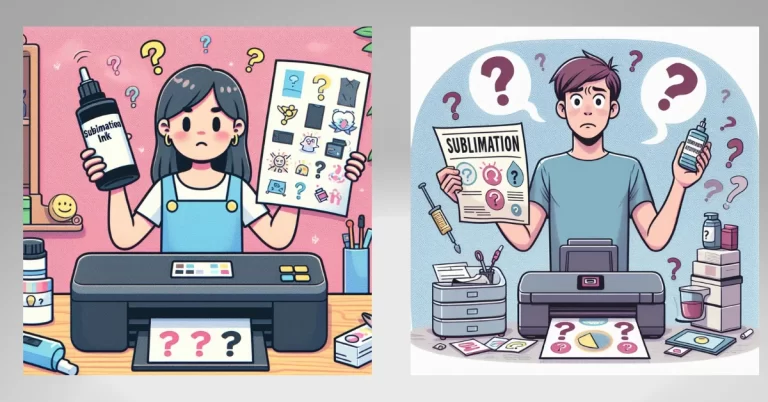A Complete Guide on How to Clean Epson Sublimation Printer
Find out how to clean your Epson sublimation printer with this comprehensive guide. Keep your printer in top condition, fix clogs, and ensure vibrant, high-quality prints with our easy, step-by-step instructions for models like the Epson SureColor F170 and F570.
Why Cleaning Your Epson Sublimation Printer Matters
Regular cleaning prevents clogs, maintains print quality, and extends the life of your Epson sublimation printer. Dust, dried ink, or debris can cause streaky prints, slow performance, or component damage.

If you own an Epson SureColor F170, F570, or another model, routine maintenance saves time and costly repairs. This guide covers manual and automated cleaning methods, tools, and tips to keep your printer running smoothly.
Preparing to Clean Your Epson Sublimation Printer
Before cleaning, gather the right tools and take safety precautions to protect your printer and ensure effective results.
Tools and Supplies Needed
- Cleaning Solution: Use a sublimation-specific cleaning solution (from Printers Jack or Epson) to avoid damaging delicate components.
- Lint-Free Cloths or Swabs: Prevent residue or fibers from clogging printheads.
- Soft Brushes: A toothbrush or small paintbrush for tight areas.
- Disposable Gloves: Protect hands from ink and chemicals.
- Syringe with Tube (Optional): For deep printhead cleaning.
- Small Flashlight: To inspect hard-to-see areas.
- Distilled Water: For rinsing printheads to avoid mineral deposits.
- Isopropyl Alcohol (90%+): To dissolve dried ink on the capping station, wiper blade, or platen.
Where to Buy Supplies
- Cleaning Solution: Amazon, eBay, or office supply stores like Staples.
- Lint-Free Cloths: Electronics or camera stores (B&H Photo).
- Brushes: Pharmacies or craft stores like Michaels.
- Gloves and Syringes: Drugstores, medical supply stores, or Amazon.
- Flashlights: Hardware stores like Home Depot or online retailers.
Safety Steps
- Turn Off and Unplug: Power off the printer and unplug it to avoid electrical hazards.
- Cool Down: Let the printer rest for 15–20 minutes if recently used.
- Work in a Clean Area: Avoid dust or debris that could enter the printer during cleaning.
Step-by-Step: How to Clean Your Epson Sublimation Printer
1. Cleaning the Printheads
The printheads are critical for high-quality sublimation prints. Clogged nozzles can cause missing colors or streaks, especially in models like the Epson SureColor F170 or F570. Use manual or automated methods to clean them.

Manual Printhead Cleaning
- Access the Printheads:
- Open the printer cover to locate the printhead carriage.
- Gently move the carriage to the center (refer to your model’s manual, Epson SureColor F170).
- Clean the Nozzles:
- Dampen a lint-free cloth with sublimation cleaning solution or distilled water.
- Wipe the printhead nozzles gently to remove dried ink or debris.
- Use a soft brush for stubborn residue in hard-to-reach areas.
- Dry and Test:
- Let the printheads dry for 10–15 minutes.
- Reassemble and run a test print or nozzle check to verify print quality.
Automated Cleaning (Printer Software)
- Open Printer Software:
- Access the Epson printer utility on your computer (Epson Printer Utility for SureColor F170/F570).
- Navigate to the “Maintenance” or “Utility” tab.
- Run Cleaning Cycle:
- Select “Printhead Cleaning” and follow on-screen prompts.
- Choose a light or deep cleaning cycle based on clog severity.
- Test Print:
- Print a nozzle check pattern to confirm improved print quality.
- Repeat up to three cycles if issues persist, then try manual cleaning.
2. Cleaning the Exterior and Interior
Regular cleaning of the printer’s exterior and interior prevents dust buildup and maintains performance.

Exterior Cleaning
- Wipe Surfaces: Use a lint-free cloth dampened with distilled water or a mild cleaner to wipe the control panel, casing, and buttons.
- Avoid Harsh Chemicals: Do not use abrasive solvents that could damage the printer’s finish (avoid acetone).
Interior Cleaning
- Remove Components:
- Take out paper and ink cartridges to access internal areas.
- For Epson SureColor models, check the manual for safe removal steps.
- Clean Internal Parts:
- Use a lint-free cloth and soft brush to remove dust from the paper path and cartridge slots.
- Clean the capping station and wiper blade with isopropyl alcohol to remove dried ink.
- Reassemble:
- Inspect for residual debris using a flashlight.
- Reinstall cartridges and paper, then close the cover.
3. Cleaning Specific Components
Certain components require regular attention to prevent clogs and ensure optimal performance. Below is a table summarizing cleaning tasks for key parts of your Epson sublimation printer.
| Component | Tools Required | Frequency | Estimated Time |
|---|---|---|---|
| Printhead | Isopropyl alcohol, lint-free cloth/swabs | Weekly or as needed | 5–10 minutes |
| Capping Station | Isopropyl alcohol, lint-free cloth/swabs | Monthly or as needed | 10–15 minutes |
| Wiper Blade | Isopropyl alcohol, lint-free cloth/swabs | Monthly or as needed | 10–15 minutes |
| Platen | Isopropyl alcohol, lint-free cloth/swabs | Monthly or as needed | 10–15 minutes |
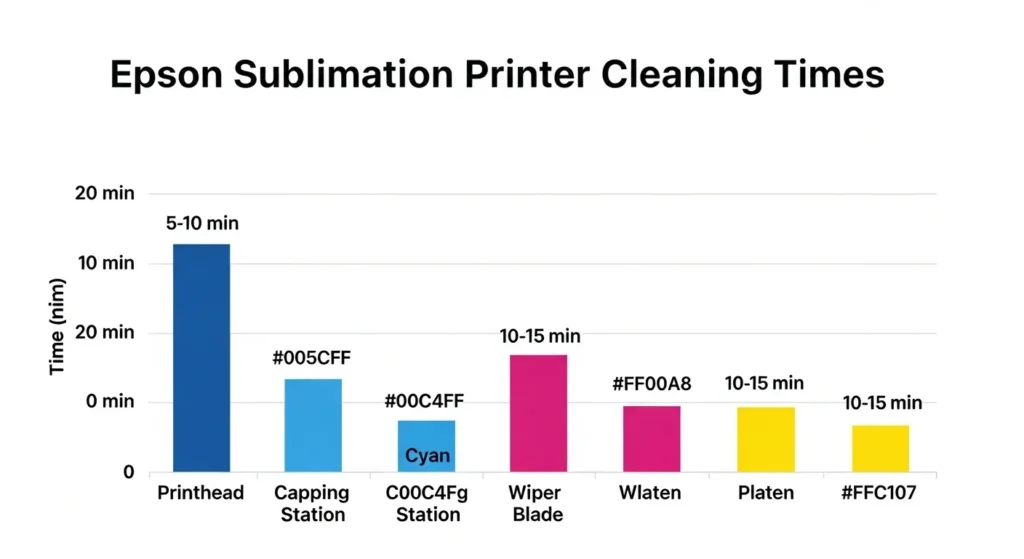
Need Help With Printer Settings?
Get the most out of your sublimation prints with our easy-to-follow guide to perfect printer settings every time.
View Settings GuideTroubleshooting Common Epson Sublimation Printer Issues
Cleaning often resolves common printing problems. Here are solutions for issues frequently reported with Epson SureColor models.
1. Streaky or Missing Prints
- Symptoms: Lines or gaps in prints, especially in vibrant colors.
- Causes: Clogged printheads, low ink, or misaligned heads.
- Solutions:
- Run 1–3 automated cleaning cycles via the printer software.
- Check ink levels in all cartridges and replace if low.
- Manually clean printheads if automated cycles fail (see above).
2. Cartridge Recognition Errors
- Symptoms: Printer displays “cartridge not recognized” errors.
- Causes: Dirty cartridge contacts or outdated firmware.
- Solutions:
- Remove and clean cartridge contacts with a lint-free cloth.
- Update firmware via Epson’s website or software.
- Reset the printer by unplugging it for 5 minutes.
3. Poor Color Quality
- Symptoms: Faded or incorrect colors in prints.
- Causes: Clogged printheads, wrong color profiles, or non-sublimation ink.
- Solutions:
- Run a nozzle check to identify clogged nozzles.
- Verify you’re using sublimation-specific ink (Epson UltraChrome DS).
- Adjust color profiles in your design software (Adobe Photoshop) to match your printer model.
When to Seek Professional Help
Contact Epson support or a technician if:
- Issues persist after multiple cleaning attempts.
- You notice physical damage (cracked printhead).
- Error codes appear that aren’t resolved by resets or manual cleaning.
Preventing Clogs in Your Epson Sublimation Printer
Preventative maintenance reduces the need for frequent deep cleaning:
- Use High-Quality Ink: Stick to Epson UltraChrome DS or Printers Jack sublimation inks to minimize clogs.
- Print Regularly: Run a small print job weekly to keep ink flowing.
- Run Maintenance Cycles: Perform automated cleaning every 2–4 weeks, even without issues.
- Store Properly: Keep the printer in a cool, dry place (50–80°F, 20–80% humidity) to prevent ink drying.
It’s essential to make cleaning your printer a regular part of your maintenance routine to avoid downtime and costly repairs.

🖌️ Large Format Sublimation Printing
📏 Printing Large Images on Cricut
Learn techniques for printing oversized sublimation designs using your Cricut machine. We cover a comprehensive guide.
🔍 View Complete Guide💡 Tip: Use high-resolution images (300 DPI minimum) for best results
⏱️ Workflow optimization can save up to 30% production time
FAQs
✨ Sublimation Printing Guide ✨
🖨 Sublimation Printers
We cover many tips and guide that Perfect for custom apparel, mugs, and more!
Explore Printers📚 Step-by-Step Guide
Learn the complete process from setup to final product with our easy-to-follow tutorial.
View Guide💡 Pro Tip: Always use high-quality sublimation paper and inks for the best results!
Additional Resources
Here you can learn more about cleaning and maintaining your Epson sublimation printer:
- Epson Support: A range of resources and support options for Epson sublimation printer users, including user manuals, troubleshooting guides, and FAQs.
- YouTube tutorials: You can find many helpful videos demonstrating how to clean and maintain your Epson sublimation printer.
- Online forums: Here you find Epson sublimation printer users share tips and advice on printer maintenance and cleaning. Some popular forums include Printers and Inks for Sublimation, Dye Transfer Printing, and T-Shirt Forums.
Save on costly repairs with this DIY guide! 🖨️ Try these easy steps to clean your Epson sublimation printer and achieve flawless prints. #DIYPrinterCleaning #EpsonSublimation #SublimationTips