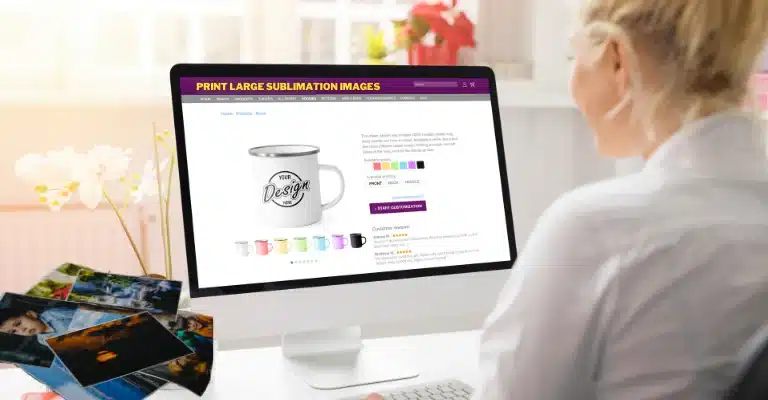Cricut full-color image: Print Stunning Designs Fast
Trying to get bold, full-color prints from your Cricut? You’re not alone. I’ve messed up enough projects to know what doesn’t work. The good news? You don’t need pro gear or design skills, just the right tools and a simple setup.
Once you get how sublimation with Cricut works, the rest clicks into place. And if you’re not into designing from scratch, grab some ready-to-go SVG cut files for Cricut to save time.
Here’s what we’ll cover:
- Must-have tools and materials
- How to print without wasting ink
- Easy tips for clean, vibrant results
Using full-color images with your Cricut machine is a total game-changer. If you’re customizing mugs, leveling up your T-shirts, or making standout home décor, adding bold, colorful designs makes everything look way more pro, and way more fun.

Choosing Your Canvas:
Picking the right base makes all the difference when working with full-color Cricut designs. Here’s what’s worth using:
Iron-On Transfers (HTV)
Great for cotton, poly blends, and light fabrics. Go with glitter HTV if you want shimmer or patterned HTV for a bold twist. Always mirror your design before cutting and pre-press the fabric to remove moisture.
Infusible Ink
This stuff bonds into the material, not just on top of it. Use it on compatible Cricut blanks like mugs, coasters, T-shirts, and tote bags. The results? Seamless, vibrant, and totally dishwasher-safe.
Sublimation Blanks
If you’ve got a sublimation printer, you can go next level with full-color prints on specially coated mugs, tumblers, keychains, and more. Just make sure the blank is polyester-coated or 100% polyester fabric.

Design Magic That Actually Works
Your design is where it all begins. These tools and tricks help get it right without frustration:
Cricut Design Space
It’s beginner-friendly and has a solid library of full-color images and ready-to-make projects. You can tweak text, add layers, and draw right inside the app. Save your favorite layouts and reuse them later.
Third-Party SVGs
Sites like Etsy, Creative Market, and Design Bundles offer tons of full-color SVG files. Just download, upload, and you’re good to go. Look for files labeled “print then cut” for best results.
Personal Photos or Art
Snapped a photo or scanned your doodle? Upload it into Design Space, clean up the background, and turn it into something that actually means something to you.
Cutting, Pressing, and Getting It Right
Here’s how to make sure what you design actually shows up the way you imagined it:
- Follow Material Settings
Every material has its own cut depth and press time. Use Cricut’s material guide or check your machine’s presets. - Do a Test Run
Don’t skip this. Cut and press a small scrap first. It’ll save you from wasting blanks (and money). - Layer with Care
Want a multi-color design or some added texture? Use the layering tool in Design Space. Press one layer at a time, using heat-resistant tape if needed. - Use the Right Press
A Cricut EasyPress works fine for flat items. For curved surfaces like mugs, try a mug press or wrap it securely with heat tape and a silicone sleeve in an oven.
Remember This
- Safety first, use heat-resistant gloves and stay alert when handling heat presses.
- Use premium blanks, inks, and vinyl for long-lasting, vibrant colors.
- Enjoy the process, Cricut full-color learning is creative, hands-on, and rewarding.
With these tips and a sprinkle of imagination, you’ll transform blank canvases into vibrant masterpieces in no time! So, grab your Cricut, choose your full-color adventure, and get ready to unleash your inner design artist!
The Different Types of Cricut Machines
This one’s a great all-rounder if you’re just getting started. It cuts over 100 materials like cardstock, vinyl, and iron-on. It’s quick, reliable, and perfect for everyday projects like decals, greeting cards, or T-shirt designs.

Cricut Maker:
If you’re serious about crafting or want to cut thicker stuff like leather or basswood, go for the Maker. It’s the most powerful of the bunch and super versatile with extra tools like the rotary blade or knife blade.

Cricut Joy:
Think small but mighty. The Joy is compact and ideal for quick labels, greeting cards, or customizing little things like water bottles and notebooks. It fits on almost any table and doesn’t need a mat for some projects.

Each machine has its own unique features and capabilities, so it’s important to choose the one that best suits your needs.
Cricut Machine Comparison Table
| Feature | 🟢 Cricut Explore Air 2 | 🔴 Cricut Maker | 🔵 Cricut Joy |
|---|---|---|---|
| Best For | Beginners, everyday projects | Pro-level crafts, heavy-duty materials | Quick labels, small projects |
| Material Compatibility | 100+ materials | 300+ materials (leather, wood) | Paper, vinyl, iron-on |
| Tool Compatibility | Fine-point blade, scoring stylus | Rotary blade, knife blade, engraving | Fine-point blade only |
| Size & Portability | Medium size, needs space | Large, workstation setup | Compact, fits anywhere |
| Smart Materials | ❌ Not compatible | ❌ Not compatible | ✅ Works without mat |
| Bluetooth Enabled | ✅ Yes | ✅ Yes | ✅ Yes |
| Price Range | 💲💲 | 💲💲💲 | 💲 |
| Software | Cricut Design Space (Free & Paid) | Cricut Design Space | Cricut Design Space |
📌 Tips for Choosing
- Go Explore Air 2 if you’re starting out and want a balance of features.
- Choose Maker if you want flexibility and plan to craft often with various materials.
- Pick Joy if you’re tight on space and love quick projects or organizing.
Material Types
Choosing the right material helps your colors pop and your projects last longer. Here’s what works best with full-color Cricut creations:

✅ Printable Vinyl
Perfect for full-color decals and stickers. Works with inkjet printers. Cuts cleanly on Cricut. Great for walls, glass, or plastic. Add a clear laminate to protect from water and scratches.
✅ Printable Iron-On
Best for T-shirts, tote bags, and fabric crafts. Print full-color images, cut with your Cricut, then press on with a heat press or iron. Durable and flexible when applied correctly.
✅ Cardstock
Ideal for cards, party décor, and paper crafts. Comes in many textures and colors. Works great with Cricut’s fine-point blade. Use full-color print-and-cut designs for layered effects.
✅ Acetate Sheets
Clear and sturdy. Use for invitations, overlays, or shaker cards. Print vibrant designs, then cut precise shapes with Cricut. Stick with glue dots or double-sided tape.
✅ Adhesive Foil
Shiny and bold. Excellent for labels, gift wrap, or decorative accents. Cricut handles foil with ease. Avoid touching the surface too much to keep the shine intact.
The Importance of Good Quality Images
When it comes to creating a Cricut full-color image, the quality of your image is everything! The better the quality of your image, the better your final project will look. Low-quality images can result in blurry or pixelated designs, which can ruin the overall look of your project.
How to Get High-Quality Images
There are a few ways to ensure that your images are of the highest quality possible. One way is to use high-resolution images, which have more detail and better color accuracy. Another way is to use vector images, which can be scaled up or down without losing quality.

Cricut Image File Types
When working with Cricut full-color images, it’s important to know which file types are compatible with your machine. The most common file types are JPEG, PNG, SVG, and DXF.
Accessories That Make a Big Difference
Getting clean, pro-level results with your Cricut projects doesn’t just come down to the machine. The right accessories can totally change the game.
Cutting Mats
Think of these as your material’s dance floor. They keep everything still while your machine does the cutting.
- LightGrip is great for paper and thinner vinyl.
- StandardGrip handles iron-ons and cardstock like a champ.
- StrongGrip is made for tough stuff like chipboard or leather.
Tip: Clean your mats with baby wipes or a lint roller to keep the stickiness going.
Blades
Your blade decides how smooth those cuts turn out.
- Fine-Point Blade is your go-to for most everyday materials.
- Deep-Point Blade handles thick stuff like magnet sheets and felt.
- Rotary Blade (Maker only) is a must if you’re working with fabric or fleece.
Always check your blade for nicks or wear—it makes a huge difference in detail cuts.
Pens
Yup, your Cricut can draw too.
Pop in a pen and it’ll sketch out designs, add hand-lettered text, or even color in full images.
Try:
- Gel Pens for bold pops of color
- Fine Point for sharp detail
- Infusible Ink Pens if you want to turn drawings into permanent sublimation prints
Pro tip: Let your kid’s doodle become a keepsake by scanning it and using Infusible Ink Pens.
Heat Press
If you’re using printable iron-on or HTV, a heat press gives you even pressure and perfect temps. Way better than a home iron.
- Try the Cricut EasyPress for everyday use
- For mugs and hats, go with Cricut Mug Press or Hat Press
This helps your designs last longer, wash better, and avoids cracking or peeling.
Weeding Tools
Weeding’s the part where you pull away the extra vinyl bits after cutting. It can be annoying—but it’s easier with the right tools.
- Use a hook tool for tiny pieces
- Try a scraper to clean up leftover bits on the mat
- A light pad can help spot hard-to-see cuts
Software & Techniques
Design Software: Cricut machines are compatible with various design software programs, including Cricut Design Space, Adobe Illustrator, and Inkscape. Choose the software you’re most comfortable with and that best suits your needs.
Image Preparation: Before cutting or drawing, ensure your full-color image is prepared for use with your Cricut machine. This may include resizing, cropping, or converting the image to a compatible format like PNG or SVG.
Print then Cut: If you’re using printable materials like vinyl or iron-on, consider using the Print then Cut feature in Cricut Design Space. This allows you to print your design on your home printer and cut it with your Cricut machine for precise and colorful results.
Layering multiple colors and materials can add depth and complexity to your full-color images. Plan your design and cut each layer separately for the best results.
Practice: As with any new technique, practice makes perfect. Experiment with different materials, designs, and plans to find what works best for you and your Cricut machine.
Inspiration & Ideas
- Pinterest: Pinterest is an excellent resource for finding inspiration and ideas for all types of crafting, including full-color images with your Cricut machine. Search for keywords like “Cricut full-color images” or “Cricut project ideas” to find a wide variety of inspiration.
- Social Media: Instagram and Facebook are also excellent sources of inspiration, with many users sharing their complete color image creations and projects. Follow Cricut-related hashtags to stay up-to-date on the latest trends and ideas.
- Cricut Design Space: Cricut Design Space can be a great source of inspiration, with thousands of pre-made designs and projects available for free or purchase. Browse the project library or search for keywords related to your interests to find inspiration.
- Personal Interests: Consider your interests and hobbies and how you can incorporate them into your complete color image projects. Whether sports, music, or travel, there’s always a way to create a unique and personalized design.
Explore the world of sublimation and printers with our comprehensive guide, for more information or a step-by-step how-to guide.