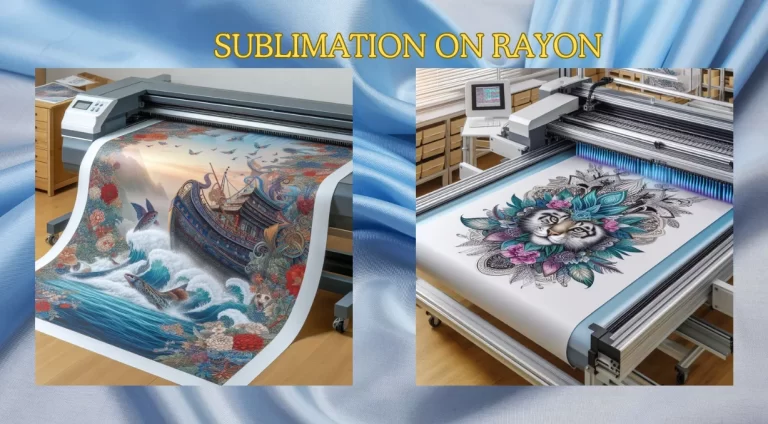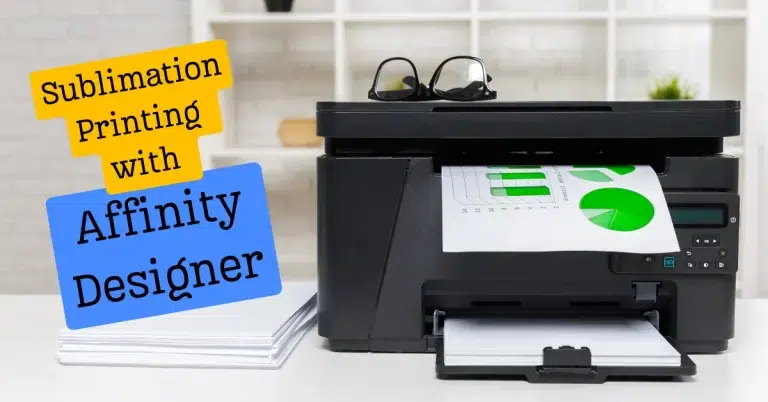How to Clean Your Sublimation Printer: Fix Print Quality, Clogs, Ink Flow
If you’re struggling with poor print quality or ink flow in your sublimation printer, don’t worry – proper maintenance and cleaning can help fix these issues.
We’ll assist you in fixing streaky prints or unclogging the printhead to get your printer running smoothly again. Let’s work together to solve this!
How to Clean Your Sublimation Printer
Proper maintenance and cleaning can help fix issues like poor print quality, ink clogs, blocked nozzles, fading, dried ink, ink drying up and causing blockages, and streaky printing.
1. How to Clean a Sublimation Printer?
To clean your sublimation printer, follow these steps:
- Turn off and unplug your printer to ensure safety.
- Wipe down the exterior with a lint-free cloth to remove any dust.
- For the printhead: Apply a cleaning solution specially designed for sublimation printers. Soak a clean cloth with the solution, and gently clean the printhead.
- Run the printer’s cleaning cycle from the settings menu to remove any dried ink or blockages from the nozzles.
2. Poor Print Quality and Streaks
Problem: Poor print quality, such as streaks, is a common issue and often caused by a dirty printhead or clogged nozzles.
Solution:
- Perform a cleaning cycle on your printer. This will help clear out any ink buildup or dried ink.
- If the issue persists, manually clean the printhead using a lint-free cloth soaked in a mild cleaning solution.
- Check the ink levels and replace any low or empty cartridges, as insufficient ink can also cause print quality problems.
3. Clogged Ink and Nozzle Issues
Search Intent: “How do I unclog the printhead of a sublimation printer?”
Problem: Clogs can occur when ink dries up in the nozzles or the printhead.
Solution:
- Run the printer’s nozzle check feature to determine if any nozzles are blocked.
- If clogs are detected, run a cleaning cycle. Many printers have this option in their maintenance settings.
- For stubborn clogs, carefully clean the printhead manually using a cleaning solution and a soft cloth. Avoid using excessive pressure, as this can damage the printhead.
4. Ink Is Not Flowing Properly
Search Intent: “Ink is not flowing properly, how can I clean my sublimation printer?”
Problem: Ink flow problems are often caused by clogged printheads, air in the ink lines, or dried ink.
Solution:
- Ensure there is no air in the ink lines by running the cleaning cycle.
- Clean the printhead with a specially formulated cleaning solution to dissolve any ink build-up or dried ink.
- If necessary, perform a manual cleaning of the nozzles and head using a soft cloth and cleaning solution.
5. My Sublimation Printer Has Ink Clogs, What Should I Do?
Search Intent: “My sublimation printer has ink clogs, what should I do?”
Problem: Clogged ink nozzles can prevent the printer from producing clear prints.
Solution:
- Run a nozzle check to identify which color may be clogged.
- Perform the cleaning cycle through your printer’s menu to clear the blockage.
- If the clog persists, manually clean the printhead by gently wiping it with a lint-free cloth soaked in a sublimation printer cleaning solution.
6. My Printer Hasn’t Been Used in a While – Should I Clean It First?
Search Intent: “How do I clean my sublimation printer after not using it for a while?”
Problem: Ink can dry up in the printhead or lines if the printer has been unused for a long period.
Solution:
- Before printing again, clean the printhead and run the cleaning cycle to ensure the ink flows properly.
- You may need to run a nozzle check to verify that all colors are printing correctly.
- Consider doing a deep cleaning if the printer has been idle for a long time to prevent clogs from forming.
7. Preventing Future Printhead Clogs
Search Intent: “How can I prevent my sublimation printer from getting clogged?”
Problem: Clogs can form over time, leading to poor print quality or a printer malfunction.
Solution:
- Use high-quality sublimation inks that are designed for your printer model.
- Avoid leaving your printer idle for extended periods. Run a quick cleaning cycle every couple of weeks if the printer isn’t in regular use.
- Store your inks properly at room temperature to ensure the best flow and avoid clumping.
Regular Maintenance:
- Capping Station: This houses the print head when inactive. Wipe it with a lint-free cloth dampened with distilled water every week.
- Wiper Blade: This cleans the print head during movement. Check for ink buildup and gently clean with a cotton swab dipped in distilled water.
- Feed Rollers: These pull the paper through the printer. Look for debris or ink smudges and remove them carefully with a lint-free cloth.
Deep Cleaning:
- Print Head Cleaning: Most printers have built-in cleaning cycles. Run them regularly as per the manufacturer’s instructions. Use sublimation cleaning solutions specifically designed for your printer model for stubborn clogs. Always follow the manufacturer’s instructions and safety precautions when using cleaning solutions.
- Pump System Cleaning: If you experience ink flow issues, consult your printer’s manual for pump system cleaning instructions. This usually involves running a flushing solution through the system.
Important Tips:
- Always unplug your printer before cleaning.
- Use lint-free cloths and distilled water to avoid scratches and ink contamination.
- Never touch the print head directly with your fingers. Wear gloves when handling cleaning solutions.
- Keep cleaning solutions out of reach of children and pets.
- Consult your printer’s manual for specific cleaning instructions and recommendations.
Bonus: Preventing Clogs
- Use high-quality sublimation inks specifically formulated for your printer.
- Avoid leaving your printer unused for extended periods.
- Run a nozzle check and cleaning cycle if idle for a while.
- Store your inks and cleaning solutions properly at room temperature.
By following these simple cleaning and maintenance tips, you can ensure your sublimation printer continues to deliver vibrant, high-quality prints for years to come. Remember, a clean printer is a happy printer, which means endless creative possibilities!
This guide will explain everything you need to know about cleaning your sublimation printer, including the best sublimation printer settings to optimize your print quality.
Why is Cleaning Your Sublimation Printer Important?
Over time, dust, debris, and dried ink can build up in your sublimation printer, affecting the quality of your prints and potentially damaging the printer itself. Regular cleaning can prevent clogs, streaks, and other issues that can negatively impact the performance of your machine.

What Do You Need to Clean Your Sublimation Printer?
Before you get started, you’ll need a few items:
- Isopropyl alcohol
- Distilled water
- Clean lint-free clothes or cotton swabs
- Latex gloves (optional)
- Protective eyewear (optional)
Precautions Before Cleaning
Before you start cleaning your sublimation printer, it’s essential to take a few precautions:
- Turn off your printer.
- Wait for the printer to cool down before cleaning.
- Wear latex gloves and protective eyewear if desired.
- Work in a well-ventilated area to avoid inhaling fumes.
Step-by-Step Guide to Cleaning Your Sublimation Printer
Removing Ink Cartridges
- Turn off from the power source.
- Open the ink cartridge compartment and remove all ink cartridges.
- Place the cartridges in a safe location, away from sunlight and heat.
Cleaning the Printhead
- Moisten a clean, lint-free cloth or cotton swab with isopropyl alcohol.
- Gently wipe the printhead to remove any dust or debris.
- Repeat as necessary until the printhead is clean.
- Allow the printhead to dry entirely before reinserting the ink cartridges.
Cleaning the Wiper Blade
- Locate the wiper blade inside your printer.
- Moisten a clean, lint-free cloth or cotton swab with isopropyl alcohol.
- Gently wipe the wiper blade to remove any ink buildup.
- Repeat as necessary until the wiper blade is clean.
Cleaning the Capping Station
Find the capping station within your printer. and repeat the above process
Cleaning the Encoder Strip
- Locate the encoder strip inside your printer.
- Moisten a clean, lint-free cloth or cotton swab with distilled water.
- Gently wipe the encoder strip to remove any dust or debris.
- Repeat as necessary until the encoder strip is clean.
Cleaning the Paper Feed Rollers
- Turn off your printer and power source.
- Locate the paper feed rollers inside your printer.
- Moisten a clean, lint-free cloth or cotton swab with distilled water.
- Gently wipe the paper feed rollers to remove any dust or debris.
- Allow the rollers to dry completely before using the printer again.
Tips for Keeping Your Sublimation Printer Clean
Use high-quality ink cartridges designed for your specific printer model. Store ink cartridges away from sunlight and heat. Print regularly to prevent ink from drying out and causing clogs. Clean your printer regularly to avoid the the dust, debris, and dried ink buildup. Use a dust cover to protect your printer when it’s not in use. Avoid using low-quality or off-brand papers that can leave residue and cause clogs.
Troubleshooting Common Sublimation Printer Issues
- Blurry or streaky prints: Clean the printhead and wiper blade, and ensure that your ink cartridges are correctly installed and not expired.
- Paper jams: Remove any stuck paper and ensure the paper tray is not overfilled.
- Error messages: Check the printer manual or manufacturer’s website for troubleshooting tips and solutions.
- Low ink levels: Replace any quiet or empty ink cartridges with new ones.
- Printer not turning on: Ensure the printer is properly plugged in and connected to a power source.
Learn how sublimation printing really works and which printers give the best results with Subli Genius Print, Check out our full guide for clear tips and step-by-step instructions how-to guide.