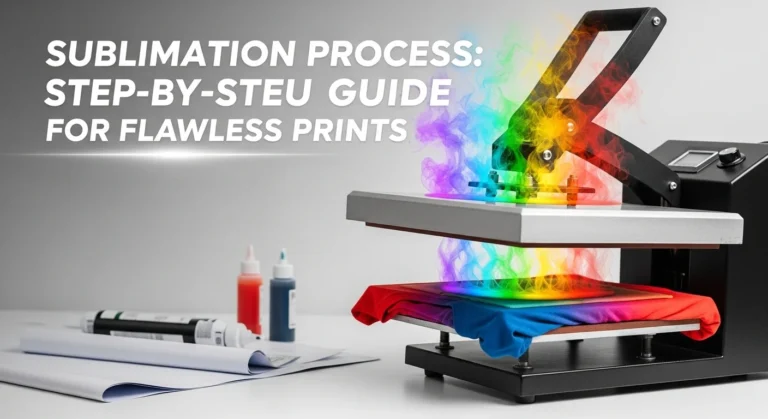Why Sublimation Colors Look Dull and How to Fix It: Complete Color Management Guide
A Complete Color Management Guide
If your sublimation prints keep coming out dull, faded, or way different from what you saw on your screen, you’re definitely not the only one. It’s honestly one of the most common headaches in sublimation. The design looks bright on your laptop, then the print looks flat or washed out. It’s super frustrating.
Most dull sublimation colors come from one of three things: wrong color management, heat press settings slightly off, or moisture in the paper or substrate. Fix those and your colors usually pop again.
The good news? It’s not your creativity, it’s usually a setup issue. Let’s break down why your colors aren’t popping and how to fix it in simple way.
Why Sublimation Colors Look Dull
Here are all the major causes, explained in simple terms.
1. Wrong ICC Profile
Your ICC profile tells your printer how to read colors.
If you use the wrong one, reds shift orange, blacks look brown, and blues get dusty.
What to know
- Always use the ICC that matches your ink and paper
- Reinstall it if your computer updates and colors suddenly get weird
- Print through software that supports color management like Photoshop, Illustrator, Affinity, or CorelDRAW
2. Monitor Isn’t Calibrated
Your screen might be showing fake brightness or richer colors than reality.
So you think you designed a neon red but the printer only saw a soft red.
Easy fix
- Use your system’s built in calibration
- Drop your screen brightness a bit
- Try a $40–$70 calibration tool if you do lots of sublimation
3. Incorrect Temperature or Time
This is one of the biggest hidden reasons colors look dull.
Too low
Ink doesn’t fully gas out, so prints look faded and light.
Too high
Ink overcooks and turns dark, muddy, or even brownish.
Baseline settings
- Shirts, 385°F for 60 seconds
- Mugs, 400°F for 180 seconds
- Tumblers, 375°F to 400°F depending on your press
Always test small patches first.
4. Pressure Too Low
Light pressure means the ink doesn’t make perfect contact with the coating.
You get soft edges, faded colors, or uneven patches.
Signs you have low pressure
- Colors look uneven
- Some areas look lighter than others
- Print feels soft on first touch
Try medium to firm pressure for most blanks.
5. Humidity and Moisture
High humidity is one of the biggest culprits of dull color.
Why it matters
Moisture gets trapped in the paper, then turns into steam when pressing.
That steam pushes ink away, making everything look washed out.
Ideal humidity
45 to 55 percent
Fix
- Store paper in a sealed bag
- Pre press fabrics for 5 seconds
- Avoid printing in basements or super damp rooms
6. Substrate Isn’t Polyester Enough
Sublimation needs polyester.
The ink literally bonds with polyester fibers.
If the fabric is
- Below 50 percent poly, expect faded results
- Between 50 and 65 percent, expect vintage or soft tone
- Above 65 percent, colors become much brighter
- 100 percent poly gives the most vibrant prints
7. Using Cheap Ink or Paper
Low quality paper bleeds and over absorbs, and low grade ink can’t push out strong color.
Look for
- Bright white paper with a fast drying coating
- Ink made for your exact printer
- Paper that works with your press temp range
8. Wrong Print Driver Settings
This one’s sneaky.
Make sure you
- Use sRGB
- Turn off printer color correction
- Print high quality or photo
- Avoid “matte” settings unless recommended
- Select the correct media type
9. Wrong File Type or Low Resolution
If your design is blurry, pixelated, or heavily compressed, it prints dull too.
Use
- PNG or high resolution JPG
- 300 DPI for best results
10. Matte Coatings Reduce Brightness
Some sublimation blanks naturally have a matte finish.
That means the color will never look as bright as glossy blanks.
How to Fix Dull Sublimation Colors
Here’s the quick and simple sequence that works almost every time.

Step 1. Print a Color Chart
This helps you see if the problem is the printer or your design.
If the color chart looks good, your design color values may need adjusting.
Step 2. Reinstall Your ICC
This solves a surprising amount of color issues after Windows or Mac updates.
Step 3. Check Heat and Time
Try 3 small tests
- 365°F
- 385°F
- 400°F
See which one gives you the most accurate color. Use our calculator for more about sublimation temperature.
Step 4. Reduce Moisture
Pre press the blank for 3 to 5 seconds.
Store your paper in a sealed bag.
Step 5. Increase Pressure
Try medium to firm pressure.
Flat prints produce the most consistent color.
Common Color Problems and What They Mean
These real world examples help you quickly figure out the issue.
Blacks look brown
- Not enough pressure
- Temp too high
- Wrong ICC
- Cheap ink
Reds look orange
- Temp too high
- Color profile mismatch
- Printer color correction is turned on
Blues look dull or dusty
- Moisture in paper
- Low humidity room
- Matte substrate coating
Skin tones look gray or flat
- Low resolution images
- Wrong RGB values
- Weak color profile
- Substrate not fully polyester
Best Press Settings for Bright Colors
Here’s a simple chart you can follow.
| Item | Temp | Time | Pressure |
|---|---|---|---|
| Shirts | 385°F | 60 sec | Medium |
| Mugs | 400°F | 180 sec | Firm |
| Tumblers | 375–400°F | 60–180 sec | Medium firm |
| MDF boards | 380–400°F | 60–90 sec | Medium |
| Aluminum panels | 385–400°F | 60 sec | Light medium |
Remember, every press runs a little hotter or cooler.
Test small areas first.
Real Case Study
A customer kept getting faded reds and muddy blacks on 100 percent poly shirts. Nothing looked sharp.
We checked
- Room humidity was 68 percent
- Paper was left out overnight
- Press set at 405°F
- ICC never installed
Fix
- Humidity dropped to 50 percent
- Switched to sealed paper storage
- Lowered temp to 385°F
- Installed correct ICC
Next print looked way brighter with perfect reds and deep blacks.
Quick Checklist Before Printing
- ICC installed
- Printer color management OFF
- sRGB selected
- Paper dry
- Medium pressure
- 385°F baseline
- Printed color chart looks good
- Fabric at least 65 percent polyester
Ready to print vibrant, professional colors? Check out Subli Genius Print’s premium sublimation blanks and inks, tested for true color accuracy every time.
Color Accuracy Benchmarks
Use these quick benchmarks to see if your setup is performing like it should.
Humidity
- Colors stay accurate around 45 to 55 percent
- Brightness drops 10 to 15 percent once humidity hits 60 percent
- At 70 percent, dull prints happen almost every time
Heat Accuracy
- Many presses run 5 to 10°F off
- Even a 5-degree swing can shift blacks and reds
- If colors look muddy, your real temp might be higher than the display
ICC Reliability
- Wrong or missing ICCs cause 40 to 60 percent of color issues
- After computer updates, ICC problems spike fast
- Printing without color-managed software reduces accuracy by 15 to 25 percent
Pressure
- Light pressure causes patchy or faded results in about 30 percent of prints
- Medium pressure works best for most setups
- Too much pressure can crush detail
Paper Quality
- High-end paper holds 20 to 35 percent more ink
- Budget paper dulls dark colors and slows drying
- If blacks look weak, paper is often the problem
Quick Self-Check: What’s Actually Causing Your Dull Colors?
Use this fast checklist to figure out what’s really throwing off your color. Just match your symptom to the likely cause.
1. Does the print look bright on paper but dull after pressing?
Probably a heat or pressure issue.
Your press may be running too cool or not giving enough contact.
2. Do your blacks look brown or muddy?
Usually overheating, wrong ICC, or cheap ink.
3. Are your reds turning orange?
Temp is likely too high, or your printer’s color correction is still turned on.
4. Do blues look dusty or flat?
Often moisture in the paper or high room humidity.
5. Are colors uneven across the print?
That’s low or inconsistent pressure.
6. Does everything look faded only on shirts but not on mugs?
Your shirts might be too low in polyester.
7. Did colors suddenly look off after a computer update?
Your ICC profile probably needs reinstalling.
8. Do prints look dull only at night or in colder weather?
Likely temperature swings or increased humidity.
Myth vs Fact: Sublimation Color Edition
Clear up the most common color myths so you can dial in brighter, cleaner prints without guessing.
Myth 1: Higher heat makes colors brighter.
Fact: Too much heat actually burns the ink and turns colors muddy or brown. Most bright prints happen around 385°F.
Myth 2: All polyester shirts give the same vibrancy.
Fact: Tight-knit, smooth polyester prints brighter than loose or textured poly fabrics. Same poly count, totally different results.
Myth 3: My monitor shows the real color.
Fact: Screens are often 20 to 40 percent brighter than actual prints. Without calibration, red and blue tones shift fast.
Myth 4: Cheap sublimation paper works “pretty much the same.”
Fact: Low-grade paper holds less ink, absorbs moisture, and makes dark colors look washed out.
Myth 5: Pressure doesn’t affect color, only heat does.
Fact: Light pressure causes incomplete transfers and uneven colors. Medium pressure gives the most consistent vibrancy.
Myth 6: ICC profiles only matter for pros.
Fact: ICC mismatches cause nearly half of all dull-color issues. Even beginners need the right one.
Real Color Failure Scenarios (And What Fixed Them)
Sometimes the fastest way to figure out your problem is by seeing what happened to someone else. Here are a few quick, real-world style scenarios that show exactly what went wrong and how it was fixed.
Scenario 1: Reds Look Washed Out
A maker kept getting soft, almost coral-looking reds on 100 percent poly shirts.
What was wrong: Press was running 15°F cooler than the display.
Fix: Bumped temp to a true 385°F, added medium pressure, and reds popped instantly.
Scenario 2: Blacks Turning Brown
The design looked great on screen, but every black printed with a warm brown haze.
What was wrong: Overheating. The press was actually hitting around 405°F.
Fix: Lowered to 385°F, shortened the press time slightly, and blacks came out deep again.
Scenario 3: Dull Colors Only on Shirts
Mugs were vibrant but shirts looked faded no matter what settings were used.
What was wrong: Shirts were 65 percent poly instead of 100 percent.
Fix: Switched to higher poly shirts and the color instantly matched the mug quality.
Scenario 4: Patchy Blue Areas on Large Prints
A user noticed their blues looked blotchy, especially on big designs.
What was wrong: Moisture in the paper and low pressure.
Fix: Stored paper in a sealed bag, pre pressed for 5 seconds, and increased pressure. Blues turned smooth and even.
Scenario 5: Everything Looked Muted Overnight
Colors were perfect one day and noticeably dull the next.
What was wrong: A computer update removed the ICC connection.
Fix: Reinstalled the ICC profile and the original colors returned.
Scenario 6: Skin Tones Suddenly Looked Gray
Soft, natural tones were printing flat and lifeless.
What was wrong: The design was exported in CMYK, not sRGB.
Fix: Re-exported in sRGB and color accuracy snapped back.
Fabric Type Color Rating
Higher = more vibrant, truer sublimation color (0–100 scale).
Note: These ratings are relative estimates for color vibrancy under ideal press conditions. Test your blanks to confirm.
For more guides, charts, and helpful tools, check out the full collection at Subli Genius Print Resources.