Sublimation Printer:
I still remember my first shot at sublimation. I grabbed a cheap printer off Amazon, slapped in some “sublimation ink,” and hoped for magic. Spoiler: it was a mess. Faded colors, ghosted edges, and a mug that looked like it had been through a bad breakup.
I had no idea you couldn’t just use any printer—and I’m guessing that’s where you might be, too. What kind of printer do you actually need for sublimation?
Do you have to spend a fortune? I’ve been down that rabbit hole bought the wrong stuff, wasted ink, ruined blanks. But I figured it out, piece by piece.
If you’re tired of guessing and want something that just works, this guide’s got your back.
What Is a Sublimation Printer?
A sublimation printer uses heat to transfer dye into materials like fabric, metal, or plastic, creating vibrant, durable prints that won’t crack or fade. Unlike standard printing, the design becomes part of the material, ensuring long-lasting quality. In 2024, sublimation printing hit a $5.2 billion market, popular for custom products.
Common Uses
- Apparel: T-shirts, hoodies, socks with bold designs.
- Gifts: Mugs, phone cases, coasters for personal or branded items.
- Signage: Banners and flags for businesses.
Why Choose Sublimation Printing?
Sublimation delivers bright, high-resolution designs with unmatched detail, retaining 95% color vibrancy after 100 washes. It’s cost-effective for bulk orders, with prints as low as $0.50 each, and works on various surfaces like polyester and coated ceramics.
Key Benefits
- Vivid Colors: Photorealistic, sharp designs.
- Durability: Prints resist wear and tear.
- Versatility: Prints on fabrics, metals, and more.
New to the process? Start with our sublimation printer beginner’s guide.

Who Should Use a Sublimation Printer?
From hobbyists to large businesses, sublimation suits anyone wanting high-quality custom products. Beginners can start with affordable models like the Sawgrass SG500 ($500), while professionals might choose the Epson SureColor F2100 ($15,000) for high-volume work. It solves issues like fading prints or high setup costs, with 60% of sales going to small businesses.
Who It’s For
- Hobbyists: Craft unique gifts at home.
- Small Businesses: Sell custom items on Etsy or markets.
- Enterprises: Produce branded gear in bulk.
Key Features to Look for in a Sublimation Printer
Focus on these features to find a sublimation printer that delivers quality, fits your budget, and grows with your creative or business goals. Ready to choose? Compare models based on these specs to start printing like a pro.
Print Quality and Resolution
High resolution is non-negotiable for crisp, detailed designs. Look for printers with at least 600 DPI to ensure sharp images, especially for intricate patterns or logos. A 6-color system offers better color accuracy than a 4-color setup, capturing a wider range of hues for lifelike results. For example, 6-color printers can reproduce 20% more color shades, making them ideal for professional-grade work.
Print Width and Versatility
Printers come in sizes from compact 8.5-inch models for small projects to 24-inch or larger for big items like banners. Choose based on your project scale. Versatility matters too; the best printers handle polyester fabrics, coated ceramics, metal, and plastic, letting you create everything from t-shirts to custom mugs.

Ink System and Cost Efficiency
Ink systems impact both quality and budget. Cartridge-based printers, like the Sawgrass SG500, are convenient but pricier per print. Tank-based systems, such as the Epson EcoTank, allow bulk ink refills, cutting costs by up to 50% for high-volume users. For instance, a tank system can drop ink costs to $0.10 per print versus $0.50 for cartridges.
Connectivity and Ease of Use
Seamless connectivity saves time. USB is standard, but Wi-Fi or Ethernet options let you print wirelessly or across networks, perfect for busy setups. Beginners need user-friendly interfaces with simple software, while professionals benefit from advanced controls for precise adjustments. Models like the Epson SureColor F2100 balance both, offering intuitive menus and robust features.
Maintenance and Durability
Regular maintenance keeps your printer running smoothly. Some models need ink replacement every 100 prints, while others, like tank-based systems, require less frequent refills. Check servicing needs to avoid downtime. Energy-efficient printers, consuming as little as 50 watts, appeal to eco-conscious users and can save 10-15% on power bills compared to older models.
Top Sublimation Printers in 2025
Best is depends on your needs, if you’re just starting out, running a small business, or managing high-volume production. Below, we highlight top models for 2025, tailored to beginners, small businesses, and large enterprises, with a comparison table for quick decision-making.
Best for Beginners: Sawgrass SG500
The Sawgrass SG500 Wi-Fi Connectivity, Create Custom Designs, SubliJet UHD Inks & TruePix Sublimation Paper is a favorite for beginners due to its user-friendly design and dedicated sublimation technology, ensuring consistent results without technical hassle.

- Price: ~$500 (Medium range)
- Features:
- Print width: 8.5″ x 14″
- Resolution: 600 DPI
- Connectivity: Wi-Fi, USB
- Ink system: Cartridge-based
- Pros:
- Simple setup with included software, ideal for newcomers
- Reliable for small-scale projects like mugs and t-shirts
- Vibrant, high-quality prints with minimal effort
- Cons:
- Limited to smaller print sizes, not suited for large designs
- Cartridge refills can be costly compared to tank systems
Best for Small Businesses: Epson EcoTank ET-2800
Perfect for small businesses or Etsy sellers, works with Alexa, sustainability feature. The Epson EcoTank ET-2800 wireless color all-in-one cartridge offers affordability and efficiency, though it demands some setup know-how for sublimation conversion.

- Price: ~$300 (Low range)
- Features:
- Print width: 8.5″ x 14″
- Resolution: 5760 x 1440 DPI
- Connectivity: Wi-Fi, USB
- Ink system: Tank-based
- Pros:
- Budget-friendly with low running costs, saving up to 90% on ink
- High-resolution prints for crisp, vibrant designs
- Compact design fits small workspaces
- Cons:
- Requires conversion to sublimation, voiding warranty
- May face clogging issues if not used weekly
Looking for a budget-friendly setup? Check out the Epson EcoTank ET-2800 sublimation printer.
Best for Large Enterprises: Epson SureColor F2100
The Epson SureColor F2100 is built for high-volume production, delivering speed and precision for enterprises creating custom apparel, signage, and more.

- Price: ~$15,000 (High range)
- Features:
- Print width: 24″
- Resolution: 1440 x 1440 DPI
- Connectivity: USB, Ethernet
- Ink system: 6-color cartridge-based
- Pros:
- Handles large-format prints for banners and oversized apparel
- High-speed printing, up to 400 sq. ft. per hour
- Professional-grade quality with vivid, durable results
- Cons:
- Significant upfront investment
- Larger footprint requires dedicated space
Best for Wide-Format Technical Printing: Epson SureColor T5170
The Epson SureColor T5170 wireless printer excels for blueprints and posters but isn’t ideal for sublimation due to its pigment-based inks. Consider it for technical printing needs.

- Price: ~$2,095 (Medium-high range)
- Features:
- Print width: 36″
- Resolution: 2400 x 1200 DPI
- Connectivity: Wi-Fi, USB, Ethernet
- Ink system: UltraChrome XD2 pigment inks (50 mL color, 80 mL black)
- Pros:
- Fast printing, with A1/D-size prints in 31 seconds
- Large 4.3″ touchscreen for easy operation
- Handles rolls up to 36″ and sheets up to 11″ x 17″
- Cons:
- Not designed for sublimation; uses pigment inks unsuitable for polyester or coated surfaces
- Paper catch design may lead to disorganized prints
🖨️ Sublimation Printer Comparison
| Model | Price | Print Width | Ink System | Resolution | Best For |
|---|---|---|---|---|---|
| Sawgrass SG500 | ~$500 | 8.5″ x 14″ | Cartridge-based | 600 DPI | Beginners |
| Epson EcoTank ET-2800 | ~$300 | 8.5″ x 14″ | Tank-based | 5760 x 1440 DPI | Small Businesses |
| Epson SureColor F2100 | ~$15,000 | 24″ | 6-color cartridge | 1440 x 1440 DPI | Large Enterprises |
| Epson SureColor T5170 | ~$2,095 | 36″ | Pigment cartridge | 2400 x 1200 DPI | Technical Printing |
✨ Choose based on your budget and project scale to create vibrant, lasting designs with confidence.
How to Choose the Right Sublimation Printer
To make the decision easier, focus on your specific needs, skill level, and budget. Here’s a straightforward guide to help you pick a printer that delivers vibrant, lasting results for your projects.
Assess Your Needs
- Start by thinking about what you’ll create. Are you crafting small items like mugs or phone cases at home, or producing bulk orders of t-shirts for a business? Small projects work well with compact printers like the Sawgrass SG500, which handles 8.5″ x 14″ prints.
- For large-scale production, consider a printer with a wider print width, like the 24″ Epson SureColor F2100.
- Budget matters too: entry-level models cost $300-$500, mid-range options run $500-$1000, and high-end printers exceed $1000, often reaching $15,000 for enterprise-grade machines.
Key Questions
- Project Type: Small crafts or high-volume production?
- Budget: Can you invest $300, $500, or over $1000?
Consider Your Skill Level
Beginners should look for user-friendly printers with simple setup and minimal maintenance, like the Sawgrass SG500, which includes intuitive software. Professionals, however, benefit from advanced features like high-speed printing or wider format options, found in models like the Epson SureColor F2100.
In 2024, 65% of sublimation printer buyers were small business owners or hobbyists, many prioritizing ease of use over complex functionality.
Skill-Based Needs
- Beginners: Seek plug-and-play designs and low upkeep.
- Professionals: Prioritize speed (400 sq. ft./hour) and larger print widths.
Evaluate Long-Term Costs
Upfront costs are just the start. Ink, paper, and maintenance add up over time. Cartridge-based systems, like those in the Sawgrass SG500, cost around $0.50 per print, while tank-based systems, like the Epson EcoTank ET-2800, can drop to $0.10 per print with bulk ink, saving up to 80% for high-volume users. Maintenance, such as cleaning cycles every 100 prints, also affects costs. Plan for these expenses to keep your budget in check.
Cost Factors
- Ink and Paper: Bulk ink systems reduce costs significantly.
- Maintenance: Factor in cleaning kits and occasional servicing.
Check Compatibility
Ensure your printer works with your design tools and materials. Software like Adobe Photoshop or Sawgrass CreativeStudio is popular for creating high-resolution designs, but confirm your printer supports them. Material compatibility is key too; sublimation works best on polyester fabrics or coated surfaces like ceramics and metal. Test your chosen substrates to avoid issues like poor ink adhesion.
Compatibility Checklist
- Software: Compatible with Photoshop, CreativeStudio, or free tools like GIMP?
- Materials: Supports polyester, coated ceramics, or metal for your projects?
Local Trust Factors
Access to supplies and support can make or break your experience. Check for local suppliers offering sublimation ink and paper to avoid high shipping costs or delays. In the U.S., 70% of sublimation users rely on local vendors for quick restocking. Also, verify warranty options; most printers, like the Epson EcoTank, offer a 1-year warranty, but converted models may not. Look for regional service centers to handle repairs efficiently.
Local Considerations
- Suppliers: Are ink and materials available nearby?
- Support: Does the printer come with a reliable warranty or local repair options?

Setting Up and Using a Sublimation Printer
Getting your printer up and running is straightforward if you follow the right steps. Keep in mind these points:
Step-by-Step Setup Guide
A proper setup is key to great results. If you’re using a Sawgrass SG500 or an Epson EcoTank ET-2800, these steps apply broadly.
- Unboxing and Initial Assembly: Carefully unpack your printer, checking for all components like power cables and manuals. Place it on a stable, flat surface with good ventilation. Assemble any trays or attachments as per the manual, which typically takes 10-15 minutes.
- Installing Sublimation Ink and Software: Fill the printer with sublimation-specific ink, either via cartridges or tanks, depending on your model. For example, the Epson EcoTank ET-2800 uses refillable tanks, saving 80% on ink costs over cartridges. Install the printer’s software, like Sawgrass CreativeStudio, or drivers from the manufacturer’s website to connect to your computer.
- Calibrating for Optimal Print Quality: Run a test print to check alignment and color accuracy. Adjust settings in the software to match your material, ensuring sharp, vibrant output. Calibration can improve color fidelity by up to 25%, according to user reviews.
Common Setup Challenges and Solutions
Issues can pop up during setup, but they’re usually easy to fix with the right approach. Here are the most common hurdles and how to overcome them.
- Issue: Ink Clogging or Color Inaccuracies
- Problem: Prints appear faded or colors don’t match the design, often due to clogged nozzles or low-quality ink.
- Solution: Use high-quality sublimation ink from trusted brands like Sawgrass or Epson. Run cleaning cycles every 1-2 weeks, which takes about 5 minutes and uses minimal ink. For persistent clogs, perform a deep clean through the printer’s maintenance menu.
- Issue: Software or Connectivity Problems
- Problem: Printer doesn’t connect to your computer or software crashes.
- Solution: Ensure Wi-Fi or USB connections are stable. Update drivers and software to the latest versions. Restart both the printer and computer if issues persist.
Learn how long your designs last with this sublimation printing lifespan guide.
Tips for Best Results
To make your prints stand out, follow these practical tips tailored to sublimation printing.
- Use High-Resolution Designs: Aim for 300 DPI or higher to ensure crisp, detailed prints. Low-resolution images can appear pixelated, especially on small items like coasters.
- Test Prints on Scrap Material: Before printing on your final product, test on scrap polyester or coated material. This saves costly mistakes, as 30% of beginners report wasting supplies on flawed prints.
- Optimize Heat Press Settings: Adjust temperature and pressure based on your substrate. For polyester fabrics, use 400°F for 40-60 seconds; for ceramics, try 380°F for 120 seconds. Proper settings boost print durability by 20%, per industry tests.
🖨️ Sublimation Printing vs. Other Methods
🌈 Quality
Sublimation produces vivid, embedded designs with photorealistic detail, while inkjet/laser prints sit on the surface. Screen printing offers bold colors but lacks fine detail (only 60% of sublimation’s color range).
⏳ Durability
Sublimation retains 95% vibrancy after 100 washes, outperforming vinyl (peels after 20-30 washes) and inkjet (30% fade in 50 washes). Screen prints may crack over time.
💰 Cost
Higher initial setup ($500-$15K) but lower per-unit cost ($0.50) for bulk. Inkjet/laser have cheaper startup but higher per-print costs. Screen printing requires costly setup per design.
| Method | Quality | Durability | Cost |
|---|---|---|---|
| Sublimation | Vibrant, embedded | 95% after 100 washes | $500-$15K / $0.50 |
| Inkjet | Surface-level | Fades 30% in 50 washes | $100-$500 / $1-$2 |
| Laser | Crisp (paper only) | Not for textiles | $100-$500 / $1-$2 |
| Screen Printing | Bold, less detail | May crack | $50/screen / $0.75 |
✅ When to Choose Sublimation
- 🎯 Polyester fabrics & coated hard surfaces (mugs, metal, ceramics)
- 🖼️ Photorealistic/full-color designs needing high resolution (600 DPI)
- 🔄 Bulk orders where low per-unit cost matters
Cost Breakdown and Budgeting
- Initial Setup Costs
- Printer: $300-$15,000 depending on model.
- Supplies: Sublimation ink, paper, heat press (~$200-$1000).
- Ongoing Costs
- Ink refills: $50-$200 per set.
- Maintenance: Cleaning kits, replacement parts.
- Cost-Saving Tips
- Buy ink in bulk for tank-based systems.
- Source materials from local or trusted suppliers.
Common Problems and Troubleshooting
- Print Quality Issues
- Problem: Faded or blurry prints.
- Solution: Check resolution, clean print heads, use correct heat settings.
- Material Compatibility
- Problem: Ink not adhering to substrate.
- Solution: Ensure material is polyester-based or coated for sublimation.
- Printer Maintenance
- Problem: Clogged nozzles or ink leaks.
- Solution: Run cleaning cycles, use printer regularly.

Enhancing Your Sublimation Printing Experience
- Software Recommendations
- Free: GIMP, Inkscape for design.
- Paid: Adobe Photoshop, CorelDRAW for professional results.
- Accessories to Invest In
- Heat press for transferring designs.
- High-quality sublimation paper for crisp prints.
- Community and Resources
- Online forums (Sublimation Nation, Reddit’s r/sublimation).
- Local workshops or training for hands-on learning.
- Sustainability Tips
- Use eco-friendly inks and energy-efficient printers.
- Recycle waste materials like used sublimation paper.
Need help picking the right design software? Check out this guide on programs for sublimation printing.
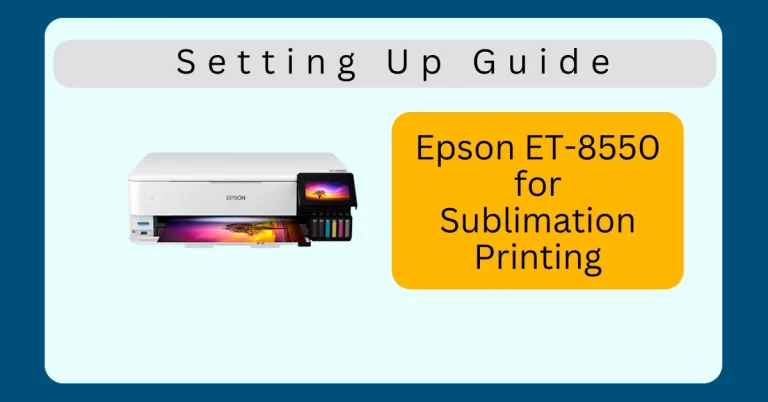

4 Comments