Best ICC Profiles for Sublimation:
Get the best ICC profiles for sublimation printing with Hiipoo, Epson, or Printers Jack inks to fix color inconsistencies and improve print quality. Solve issues with installing Epson ink systems and enhance your printer setup for accurate, vibrant results.
ICC profiles have been used to transform sublimation printing. The consistency, accuracy, and professionalism of your projects are beneficial. Thanks to these tools, the final product looks as intended, whether you use pre-made profiles or custom ones.
The right profile makes it possible to confidently handle any sublimation job, knowing that your colors will come out just right.
Best ICC profiles for sublimation are custom color presets matched to your printer, ink, and paper. They fix dull colors, blue shifts, and inconsistent prints. Popular options include Hiipoo, Printers Jack, Koala, and ICC profiles made for Epson EcoTank or WorkForce models. Download the profile for your exact ink and printer, install it, then select it in your design software.
What is an ICC Profile for Sublimation?
Getting accurate color in sublimation isn’t easy. Your screen shows one thing, your printer creates another, and the results often land somewhere in between. An ICC profile fixes that. It tells your printer how to read color correctly so your final print looks the way you meant it to.
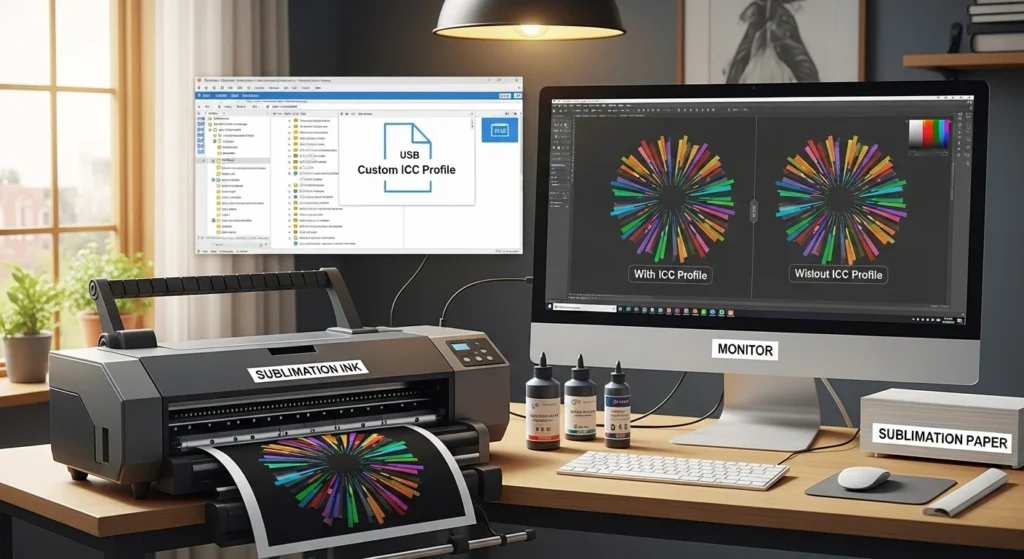
What an ICC Profile Actually Does
An ICC profile (International Color Consortium profile) acts like a color translator. Every device in your setup, computer, printer, sublimation ink, and paper, interprets color differently. Without a profile, they all guess, and that’s when you get dull reds, washed-out blacks, or teal turning sky blue.
Sublimation inks behave nothing like regular inkjet inks, which is why default printer profiles rarely work. You need a profile that matches your exact printer, ink brand, and paper.
Why ICC Profiles Matter
A good ICC profile gives you:
- Color that actually matches your screen
- Consistent results across large batches and different materials
- Brighter, cleaner, more accurate tones
- Sharper details and fewer muddy areas
- Fewer problems like faded prints or strange color shifts
Color-management tools like X-Rite have shown that proper profiling can cut color variation by up to 35 percent, which is why print shops rely on them.
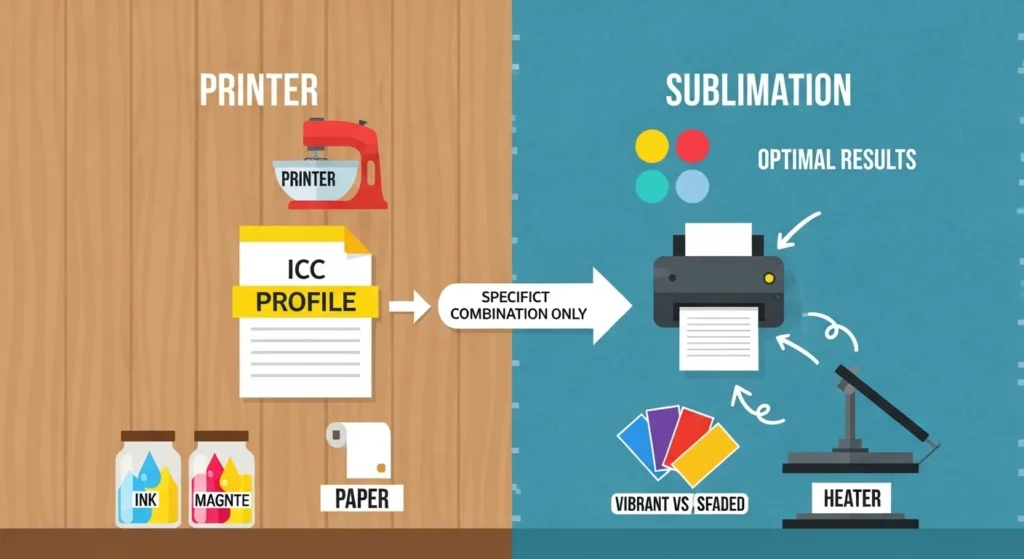
How Profiles Keep Your Colors Consistent
Think of the ICC profile as the recipe and your printer as the kitchen. Your ink and paper are the ingredients. The profile tells the printer exactly how much of each color to use to hit the right shade. Skip the recipe, and the printer improvises—which rarely ends well.
Every profile is built for a specific setup. A Hiipoo profile made for an Epson EcoTank won’t behave correctly with Printers Jack ink or a Sawgrass printer. Even switching paper brands can shift results.
Match the profile to your printer, ink, and paper, and your sublimation colors finally behave the way they should.
Do You Need an ICC Profile for Sublimation?
Using it to optimizes the interaction between your printer, ink, and paper, ensuring that colors on your screen match what is printed.
Common Problems:
- Off-Colors: Colors on screen don’t match the final print.
- Inconsistent Results: Each print may vary in color or saturation.
- Faded Prints: Missing profiles lead to dull, washed-out colors.
How Profiles Work with Different Ink Types:
- Hiipoo Ink: Requires specific profiles for vibrant, accurate prints.
- Epson Ink: Needs custom profiles for third-party inks to ensure color accuracy.
- Printers Jack Ink: Profile must match ink and paper combination for best results.
Where to Find ICC Profiles for Sublimation Inks (Hiipoo, Epson, Printers Jack)
To get vibrant colors with Printers Jack sublimation ink, you need the correct ICC profile for your printer, ink, and paper. For Epson models like the WF-3640, EcoTank ET-2800, or WorkForce WF-7820, profiles may be scarce on the official site.
- Printers Jack Official Website: Visit Printers Jack’s ICC profile request page to request a profile for your Epson WF-3640 or other models. Note that response times may vary (i check delays of days or weeks), and profiles are specific to Printers Jack ink, not sublimation paper.
- Epson Support: While Epson’s official support page offers for their inks (DURABrite Ultra for WF-3640), these may not be optimized for Printers Jack sublimation ink. Check for generic profiles or sRGB settings as a fallback.
- Third-Party Suppliers: Suppliers like InkOwl provid for Epson WorkForce printers, including the WF-3640, when using specific sublimation inks or papers. Red River Paper offers profiles for WF-3640 with Epson 252 inks, which may work with adjustments.
Tips for Using:
- Request profiles directly from Printers Jack via their form, but be prepared for delays. Users suggest emailing info@printers-jack.com or contacting customer service (Joan at Printers Jack) for assistance.
- If the WF-3640 profile isn’t available, try profiles for similar models (WF-7710 or WF-7720), but test on scrap materials, as compatibility isn’t guaranteed.
- If colors are off (turquoise printing as powder blue), use manual color settings as a workaround: Adobe RGB, Gamma 2.2, Brightness 9, Contrast 7, Saturation 15, Density 4, with premium matte paper settings.
We find that some users report poor color accuracy with Printers Jack’s provided profiles (for ET-2800). Consider switching to alternative inks like Hiipoo or Cosmos, which offer better profile support.
How to Get and Install ICC Profiles for Sublimation
Finding the right ICC profile is the first step toward fixing dull colors, blue shifts, or prints that never look like your screen. You need a profile that matches your exact printer, ink brand, and paper. Once you get it, installation takes less than a minute. You can find icc profiles list here.
Where to Get ICC Profiles
Most profiles come from one of three places:
1. Ink manufacturers
Hiipoo, Printers Jack, Koala, Cosmos, and other ink brands usually offer free profiles for popular Epson models. These are built specifically for their ink chemistry, so they’re usually the best starting point.
2. Printer or paper suppliers
Some suppliers (InkOwl, A-Sub, TexPrint, Cobra Ink, City Ink Express) offer profiles for certain printer-model + paper combinations. These often provide more accurate blacks and reds than generic ones.
3. Custom-made ICC profiles
If your colors stay off even with the right profile, a custom ICC profile is the most accurate option. Services like City Ink Express or X-Rite calibration tools can create a profile built from your actual printer output.
Tip:
If you’re using Printers Jack, response times can vary. Many users request profiles for WF models (3640, 7710, 7720) and wait days. You can speed it up by emailing their support directly or using a profile from a similar WorkForce model.
How to Install ICC Profiles on Windows
Windows installs ICC profiles in one click.
1. Download the ICC file
It will end with .icc or .icm.
2. Right-click the file
Choose Install Profile.
3. Restart your design software
Programs like Photoshop or CorelDRAW need a restart to load new profiles.
Windows location (for reference):C:\Windows\System32\spool\drivers\color
How to Install ICC Profiles on Mac
Mac uses ColorSync, and installation is just as simple.
1. Download the ICC file
Save it anywhere on your system.
2. Open ColorSync
Applications → Utilities → ColorSync Utility.
3. Drag the profile into the “Profiles” folder
Mac will register it automatically.
4. Restart your design software
Profiles won’t show until you reopen the program.
How to Apply an ICC Profile in Photoshop
Installing the profile isn’t enough, you must also assign it inside Photoshop.
1. Open Photoshop
Go to Edit → Color Settings.
2. Under Color Management, choose “Let Photoshop Manage Colors.”
3. Select your installed ICC profile
It appears under Printer Profiles.
4. Before printing, check “Photoshop Manages Colors”
This prevents Epson Color Controls from overriding your profile.
5. Print a test image
Press on a scrap piece to confirm colors look correct.
Common Setup Mistakes to Avoid
These mistakes are the reason most people think their ICC profile “doesn’t work”:
- Leaving Epson Color Controls ON
- Designing in CMYK instead of RGB
- Forgetting to choose the ICC profile before printing
- Using incorrect paper settings
- Wrong heat press time or temperature
Correct these, and 90 percent of color issues disappear.

How to Use ICC Profiles for Sublimation Printing
Using the right ICC profile makes a noticeable difference in print quality. It tells your printer exactly how your ink and paper behave, so the colors on your screen transfer accurately to your final sublimation print. When a profile is matched correctly, you get cleaner reds, deeper blacks, brighter tones, and far fewer surprises.
Do ICC Profiles Really Improve Print Quality?
Yes, and the difference can be dramatic. A good ICC profile maps your printer, ink, and paper so they behave as one system.
You’ll see improvements in:
- Color accuracy (fewer shifts, no weird blue or orange tints)
- Consistency from print to print
- Detail clarity in gradients, shadows, and fine lines
- Reduction in errors like washed-out tones or oversaturated patches
Independent color-management tests show ICC profiles can reduce color variance by 30–40 percent, especially on entry-level Epson models.
How to Apply ICC Profiles Correctly
The profile doesn’t work until your printer and design software know to use it. Here’s the simplest way to set it up.
For Epson EcoTank Printers
1. Install the profile
Download the ICC file for your exact EcoTank model and ink brand (Hiipoo, Printers Jack, Koala). Double-click to install on Windows or drag it into ColorSync on Mac.
2. Select the profile in your design software
In Photoshop, Illustrator, Affinity, or CorelDRAW, choose the installed ICC profile under Color Management or Assign Profile.
3. Match your paper settings
Set the printer to Premium Matte or the paper type recommended in the profile notes. Incorrect paper settings are a top cause of washed-out color.
For Epson WorkForce Printers
1. Download a profile made for your ink + printer combo
WorkForce models are more sensitive to ink changes. Always use a profile built for your specific ink brand (Hiipoo, Printers Jack, Cosmos, etc.).
2. Apply the profile in your print dialog
Disable Epson Color Controls, choose “Let Photoshop/Software Manage Colors,” then select your ICC profile.
3. Fine-tune print settings
Set paper type, quality mode, and color mode exactly as the profile instructions recommend. WorkForce printers often need small tweaks to hit accurate blacks and reds.
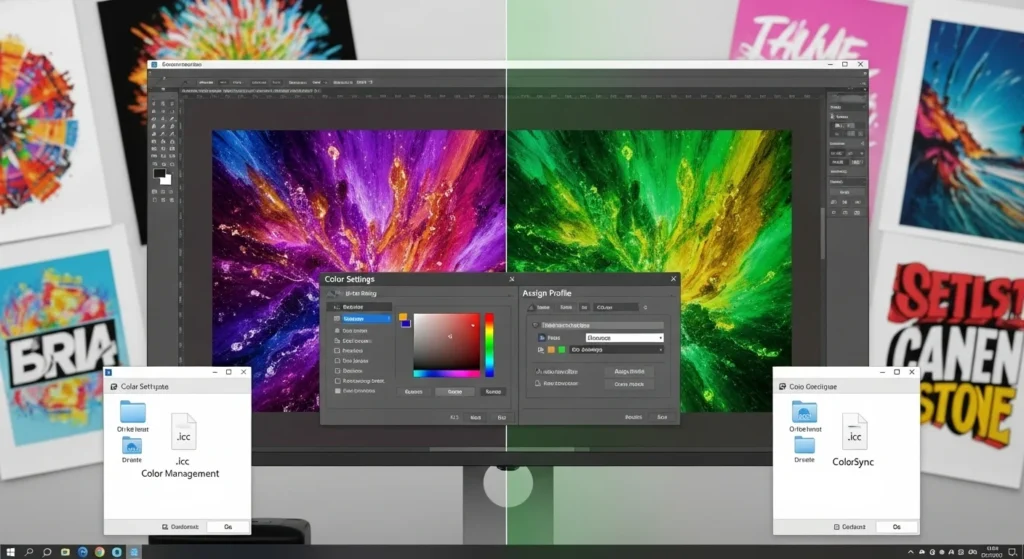
Troubleshooting Common Issues
Even with the right ICC profile, sublimation can throw curveballs. Colors print too dark, too light, or just wrong. Most issues come from three things: a mismatched profile, incorrect print settings, or the heat press running too hot or too cold. Here’s how to spot what’s happening and fix it fast.
Troubleshooting Quick Fixes (30-Second Fixes)
Below is a fast table of the most common sublimation problems and the quickest fix you can apply in under 30 seconds.
| Problem | 30-Second Fix |
|---|---|
| Colors look dull or faded | Switch paper setting to Premium Matte and reprint |
| Print looks too dark or oversaturated | Change print quality from High to Standard |
| Teal printing blue | Turn off Epson Color Controls immediately |
| Red printing orange | Re-assign the correct ICC profile in your design software |
| Blacks look brown | Reduce print density −10 and use A-Sub paper |
| Skin tones look too red or yellow | Change color mode to Adobe RGB, Gamma 2.2 |
| Colors fine on paper but wrong after pressing | Lower heat press temp by 5°F |
| Banding or lines in print | Run 1 quick nozzle check (no deep clean) |
| Colors look extremely light | Pre-press blank for 3 seconds to remove moisture |
| Everything prints blue or magenta-tinted | Reset Photoshop to Software Manages Colors |
| Weird neon colors | Delete and reinstall the ICC profile |
| Prints blurry | Increase pressure one level on heat press |
| Edges look burnt or too dark | Reduce press time by 10 seconds |
| Gray prints look green or purple | Switch to High-Grade Matte paper setting |
| Colors shift after switching ink | Reboot printer + software to reload color tables |
Undercooked Prints (Colors Look Faded or Washed Out)
Undercooking means the ink didn’t fully gas into the substrate. It often looks pale, muted, or “foggy.”
Common causes:
- Heat press temp too low
- Press time too short
- Wrong paper type in the print dialog
- ICC profile not applied
Quick fixes:
- Increase time by 10–15 seconds
- Raise temperature 5–10°F (2–5°C)
- Switch paper setting to Premium Matte
- Re-select your ICC profile under “Let Software Manage Colors”
Real example:
If your bright red design prints pinkish or dull on an ET-2800, bumping your time from 45 to 55 seconds at 400°F usually fixes it.
Overcooked Prints (Too Dark, Oversaturated, Burnt Edges)
Overcooking happens when the ink is pushed too hard. Blacks look muddy, bright colors get neon, and edges can look slightly burned.
Common causes:
- Pressing too long
- Press temperature too high
- Using “High Quality” print mode with heavy ink output
- Wrong ICC profile for your ink brand
Quick fixes:
- Reduce time by 10 seconds
- Lower temp by 5–10°F
- Change print quality to Standard, not High
- Reinstall or switch to the correct ICC profile
Real example:
Printers Jack ink on a WF-7710 often prints heavy, especially blues and magentas. Dropping print quality one level fixes the over-inking instantly.
Color Shifts (Blue Prints Purple, Red Prints Orange, Skin Tones Look Off)
This is the #1 complaint in sublimation, especially with cheap or mismatched ink.
Typical symptoms:
- Teal → Powder blue
- Red → Orange
- Black → Brown
- Skin tones → Too red or too yellow
Likely causes:
- Wrong or missing ICC profile
- Printer color controls still enabled
- Designing in CMYK instead of RGB
- Monitor not calibrated
Quick fixes:
- Turn OFF “Epson Color Controls”
- Turn ON “Let Photoshop/Software Manage Colors”
- Design in RGB only
- Reinstall ICC profile and reboot software
Real example:
Teal printing blue on EcoTank printers is almost always caused by Epson Color Controls still being enabled.
Weak or Blurry Blacks (Brownish or Grayish Blacks)
Black is the hardest color in sublimation because it uses the most ink.
Causes:
- Wrong black ink curve in the profile
- Low-quality paper
- Incorrect heat setting
- Printer over-saturating CMY channels
Quick fixes:
- Use a profile known for strong blacks (Hiipoo EcoTank, Cosmos Black Boost)
- Change paper setting to Premium Presentation Matte
- Reduce print quality to avoid over-inking
- Check heat press pressure — too light can reduce density
Real example:
WF-7720 owners often notice “brown blacks.” Switching from budget paper to A-Sub 125gsm usually solves it instantly.
Prints Too Light Even After Adjustments
If colors stay pale no matter what you do:
Likely causes:
- Moisture in the paper
- Not enough ink output
- Ink not fully cured
- ICC profile not loading correctly
Quick fixes:
- Pre-press substrate for 3–5 seconds to remove moisture
- Shake EcoTank ink bottles before refilling
- Increase print density +5 to +10
- Delete and reinstall the ICC profile
Banding or Streaks in the Print
Not technically an ICC issue, but it ruins color accuracy.
Causes:
- Clogged nozzles
- Using cheap or thick sublimation paper
- Incorrect paper type selected
Quick fixes:
- Run nozzle check + head cleaning
- Change paper type to “Matte”
- Use A-Sub or TexPrint instead of generic Amazon paper
When It’s NOT an ICC Profile Problem
Sometimes the ICC profile gets blamed, but the real issue is elsewhere.
It’s not your ICC profile if:
- The print looks correct on paper but wrong after pressing
- The print smudges or looks blurry → paper problem
- Blacks fade only on fabric, not on metal or MDF → substrate problem
- Colors look fine in one area but bad in another → pressure issue
Fast Troubleshooting Table
| Problem | Likely Cause | Fast Fix |
|---|---|---|
| Dull or faded | Undercooked | More time/heat, correct paper setting |
| Too dark / neon | Overcooked | Lower temp/time, Standard quality |
| Blue → Purple | Wrong profile or color controls on | Disable Epson Color Controls |
| Teal → Powder blue | Missing ICC | Reinstall profile, RGB workflow |
| Brown blacks | Over-inking or cheap paper | Change paper, lower quality mode |
| Banding | Clogged nozzles | Nozzle check + cleaning |
Common Sublimation Color Problems & Fast Fixes
Most sublimation color issues fall into a few predictable patterns. Here’s a quick table that shows the problem, why it happens, and the fastest way to fix it.
| Problem | Likely Cause | Fast Fix |
|---|---|---|
| Colors look dull or washed out | Under-pressing, wrong paper setting, missing ICC profile | Increase time/heat, set paper to Premium Matte, reapply ICC profile |
| Prints too dark or oversaturated | Over-pressing or too much ink output | Lower time/temp, switch print mode to Standard |
| Teal prints blue / red prints orange | Wrong ICC profile, Epson Color Controls enabled | Disable Epson Color Controls, reinstall correct ICC |
| Blacks look brown or gray | Over-inking or low-quality paper | Use A-Sub/TexPrint paper, reduce print density |
| Skin tones look red, orange, or “sunburned” | Incorrect profile or uncalibrated monitor | Switch to accurate ICC, calibrate monitor |
| Print colors look fine on paper but wrong after pressing | Heat/time mismatch or substrate problem | Adjust pressing settings, test on known-good blanks |
| Banding or horizontal lines | Clogged nozzles or wrong paper type | Run nozzle check, switch to Matte paper setting |
| Colors print very light even at correct temp | Moisture, low density, wrong profile | Pre-press substrate, increase density +5, reinstall profile |
💡 Quick tip: If you’ve tried everything and colors are still off, 9 out of 10 times Epson Color Controls were left on. Always choose “Let the software manage colors.”
Profiles for Popular Printer and Ink Combinations
Hiipoo Ink with Epson Printers
Hiipoo ink is a popular choice for sublimation printing, especially with Epson printers. To get the best results, you’ll need to use the right profiles designed for the combination of Hiipoo ink and your Epson printer model.
Recommended Profiles for Hiipoo Ink with Epson Printers:
|
Epson Printer Model |
Recommended |
Notes |
|---|---|---|
|
Epson EcoTank (ET-2720, ET-2750) |
Hiipoo Ink (EcoTank) ICC Profile |
Ideal for vibrant color reproduction with Hiipoo ink. |
|
Epson Artisan 1430 |
Hiipoo Ink Artisan Profile |
Best for high-quality prints on various media. |
|
Epson SureColor F570 |
Hiipoo Ink SureColor Profile |
Optimized for large-format sublimation prints. |
For Epson printers, match the right one with the ink system and paper type; Hiipoo offers downloadable profiles on their site and forums.
Where can I find Epson Event Manager? The Epson Event Manager can be found in the Epson software suite, usually accessible through the Start menu or within the printer’s settings.
Printers Jack ICC Profiles for Epson WF-3640 and Other Printers
Printers Jack ink delivers bold colors, but finding the right one, especially for Epson models like WF-3640 is often difficult.
Recommended:
|
Epson Printer Model |
Recommended |
Notes |
|---|---|---|
|
Epson WorkForce WF-7820 |
Printers Jack Ink WF-7820 ICC Profile |
Request via Printers Jack; test with A-Sub paper for best results. |
|
Epson WorkForce WF-3640 |
Printers Jack Ink WF-3640 |
Request from Printers Jack; may need to contact support directly. Limited availability. |
|
Epson EcoTank ET-15000 |
Printers Jack Ink ET-15000 |
Excellent for larger format sublimation prints. |
|
Epson WorkForce WF-7720 |
Printers Jack Ink WF-7720 |
Delivers consistent results on transfer paper. |
|
Epson EcoTank ET-8550 |
Printers Jack Ink ET-8550 |
Great for printing vibrant, full-color designs. |
How to Install Printers Jack ICC Profiles:
- Request the Profile: Submit a request at Printers Jack’s ICC profile page. If no response, email info@printers-jack.com or check X for user-shared profiles (search “Printers Jack ICC profile WF-3640”).
- Download and Save: Save the profile to your system’s ICC folder (Windows: C:\Windows\System32\spool\drivers\color; Mac: ~/Library/ColorSync/Profiles).
- Apply in Software: In design software (Photoshop, CorelDRAW), select the Printers Jack profile. Set your printer to premium matte paper and disable Epson color management for best results.
- Test Print: Use 100% polyester fabric or A-Sub sublimation paper to test colors, as advised for UK crafters. Adjust settings if colors (teal) appear incorrect.
Troubleshooting Tips for WF-3640:
- No Profile Available: If Printers Jack doesn’t provide a WF-3640 profile, try the WF-7720 profile, as the print heads are similar. Alternatively, use Epson’s sRGB profile with custom settings: Adobe RGB, Gamma 2.2, no color corrections.sublimationstudies.com
- Color Issues: If colors are off (powder blue instead of turquoise), verify the profile matches your ink and paper. Users suggest manual adjustments outperform Printers Jack’s profiles in some cases.sublimationstudies.com
- Non-Responsive Support: If Printers Jack doesn’t respond, source profiles from third parties like Red River Paper.
- Alternative Inks: Users frustrated with Printers Jack’s support switched to Hiipoo or Sawgrass inks for better profiles and customer service.
For photo-quality prints, consider custom ICC profiles from City Ink Express by printing a color chart and sending it for calibration. This is ideal for specific paper types (90-135gsm).
Best ICC Profiles for Koala Sublimation Inks
Koala Inks are the best choice for rich and vibrant colors, but it’s important to have ICC profiles that match your Epson printer model and the paper type you’re using to get the best results.
Recommended for Koala Ink with Epson Printers:
To achieve the best color accuracy and print quality, use the correct one for your printer and ink combination.
|
Epson Printer Model |
Recommended |
Notes |
|---|---|---|
|
Epson EcoTank ET-4760 |
Koala Ink EcoTank Profile |
Ensures vibrant colors and high-detail prints. |
|
Epson SureColor F570 |
Koala Ink SureColor Profile |
Best for consistent, high-quality results on large prints. |
|
Epson Expression Photo XP-15000 |
Koala Ink XP-15000 Profile |
Excellent for photo-quality transfers on fabrics. |
Koala ICC profiles are available on their website or through trusted sublimation suppliers for accurate color results.
How do I install Epson ICC profiles in Lightroom? To install in Lightroom, go to Edit > Color Settings, select it that you’ve downloaded, and apply it to your photos.
How do I access my Epson status monitor? The Epson Status Monitor can be accessed from the printer’s software or by right-clicking the printer icon in your taskbar and selecting “Status Monitor.”
Where is the Epson Connect Services menu? The Epson Connect Services menu is found in the printer’s settings or through the Epson software installed on your computer.
Manual Color Correction and ICC Profiles
Manual adjustments in Photoshop enable you to correct minor variations that profiles may not completely address, particularly in difficult prints or designs with extreme color ranges.

Manual Color Adjustment in Photoshop
If you encounter subtle color inconsistencies, ICC profiles may not be enough to perfect your sublimation prints. For the best results, manual color adjustments in Photoshop can assist in fine-tuning your designs in these cases.
Steps to Adjust Colors Manually in Photoshop:
- Open Your Image: Start by opening the image you want to adjust in Photoshop.
- Check Color Settings: Go to Edit > Color Settings to ensure your workspace is set to the right color mode (RGB or CMYK, depending on your printer settings).
- Use Levels or Curves:
- Levels: Go to Image > Adjustments > Levels. Adjust the shadows, midtones, and highlights to correct any color shifts.
- Curves: For finer control, go to Image > Adjustments > Curves. Adjust the curve for the specific color channel (Red, Green, or Blue) to balance out color discrepancies.
- Hue/Saturation: If your colors look too intense or muted, adjust the Hue/Saturation via Image > Adjustments > Hue/Saturation. This lets you tweak the overall color tone and saturation.
- Preview Changes: Always use the preview option to compare the adjusted image to the original one before applying the changes. This helps ensure that the colors look natural.
- Save the Image: Once satisfied with the changes, save the image and print a test sheet to ensure colors match your expectations.
Manual Color Correction on Windows and Mac
If profiles aren’t providing the color accuracy you need, Windows and Mac users have the option to manually correct color at the system level.
For Windows:
- Open Color Management: Type “Color Management” in the search bar and select the app from the results.
- Add Profile: Go to the Devices tab, choose your monitor from the drop-down list, and click Add to select a display ICC profile that matches your monitor’s capabilities.
- Adjust Color: Click on Advanced tab, and tweak the color balance settings to adjust the brightness, contrast, and gamma levels.
- Test and Save: After adjustments, save the profile, and run test prints to check the color accuracy.
For Mac:
- Open ColorSync Utility: Navigate to Applications > Utilities > ColorSync Utility.
- Select Your Display: In the Devices tab, choose your monitor, and click on Profiles to select or install a new color profile.
- Calibration: Use Display Calibration in the Profiles section for more precise adjustments. Follow the on-screen prompts to manually adjust brightness, contrast, and other settings.
- Test Prints: Like Windows, it’s important to print test images after adjusting color settings to ensure they match the colors on-screen.
RGB vs. CMYK and Choosing the Right ICC Profile
Color models RGB (Red, Green, Blue) and CMYK (Cyan, Magenta, Yellow, Black) influence the representation of colors on-screen and in the final print.
- RGB: This color model is used for screens (monitors, TVs, cameras), where colors are created by combining light. The more light (or additive color), the brighter and more vibrant the color. RGB is ideal for digital designs and editing software because screens rely on light to display colors.
- CMYK: Unlike RGB, CMYK is used for printing. It works by subtracting light (subtractive color model), mixing inks to create colors. Sublimation printing, which uses ink to transfer designs onto materials, relies on CMYK for accurate color reproduction.
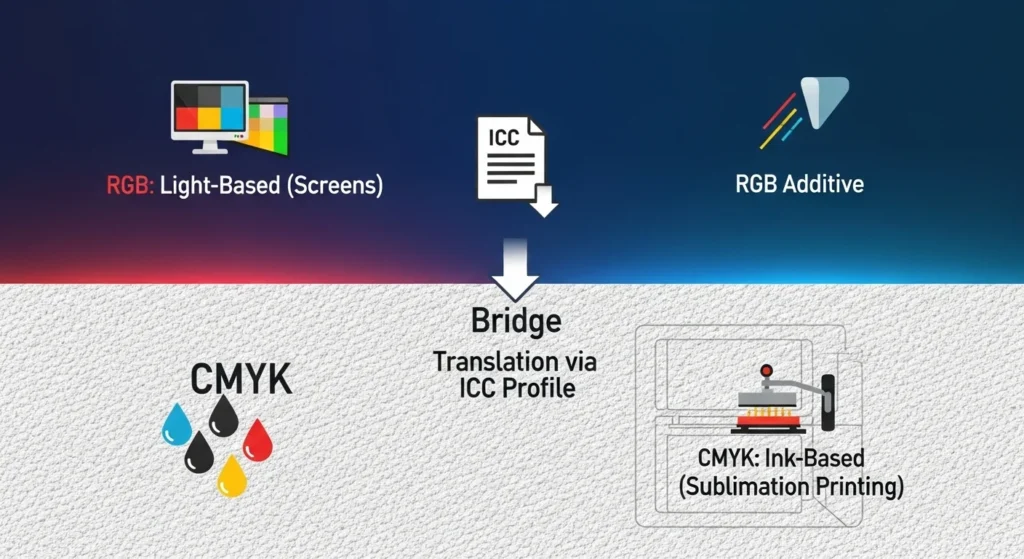
RGB vs. CMYK: Key Differences
Professional-quality prints can be guaranteed every time by avoiding color mismatches and selecting the appropriate profile.
|
Aspect |
RGB (Red, Green, Blue) |
CMYK (Cyan, Magenta, Yellow, Black) |
|---|---|---|
|
Color Model |
Additive (light-based) |
Subtractive (ink-based) |
|
Used For |
Digital screens (monitors, cameras, TV) |
Printing (especially sublimation printing) |
|
Primary Colors |
Red, Green, Blue |
Cyan, Magenta, Yellow, Black |
|
Color Creation |
Colors are created by mixing light |
Colors are created by mixing inks (subtracting from white) |
|
Color Gamut |
Larger color range (vibrant and bright) |
Smaller color range (closer to real-world colors) |
|
Output Medium |
Monitors, digital devices |
Printers, physical media like paper, fabric, etc. |
|
Best Use |
Ideal for digital designs, images, web content |
Ideal for physical prints, especially with specific inks like sublimation |
|
Conversion |
Must be converted to CMYK for printing |
Directly used for printing processes (sublimation, offset) |
Implications for Sublimation Printing:
- RGB: Before printing, RGB designs must be converted to CMYK because sublimation printers use physical inks instead of light. Attempting to print in RGB may not meet your expectations as RGB has a wider color gamut than CMYK.
- CMYK: The use of CMYK is the preferred model for accurate color output in sublimation printers due to their subtractive process. Converting to CMYK when setting up your printer and design software ensures that the colors you see on-screen match the ones printed exactly.
How to Choose the Right ICC Profile Based on Your Printing Setup
The ICC profile you choose has to match your exact setup. If even one piece, printer, ink, or paper, is mismatched, your colors can shift, fade, or come out dull. Here’s how to pick the right profile without guessing.
Choose the Profile That Matches Your Printer
Start with your printer model. Profiles are built around how each printer lays down ink, so a profile made for an Epson EcoTank won’t behave the same on a WorkForce or Sawgrass. Always download the profile built specifically for your model line.
Match the Profile to Your Ink Brand
Ink brands have different color gamuts. Hiipoo tends to run vibrant, Printers Jack leans cooler, and Koala has deeper blacks. Your ICC profile compensates for these differences. If the ink brand isn’t listed on the profile, skip it.
Use the Correct Paper Type
Paper matters more than most beginners think. A-Sub, TexPrint, HTVRONT, and Koala all absorb and release ink differently. Some profiles are tuned for certain papers, so check the profile notes before printing.
Set the Profile in Your Design Software
Programs like Photoshop, Illustrator, Affinity Designer, and CorelDRAW let you assign a profile to your file. Make sure the ICC you installed is selected under Color Management. This step is where most color mismatches happen.
Calibrate Your Monitor for Accuracy
Even with the perfect profile, an uncalibrated monitor can trick your eyes. A quick calibration using built-in tools or devices like the SpyderX helps your screen match what the printer will produce.
Choosing the right ICC profile is basically matching three things, your printer, your ink, and your paper, then letting your software use that information correctly.
📊 Real stats users search for
Quick evidence that ICC profiles truly move the needle in sublimation — numbers come from industry testing and community polling (sources noted).






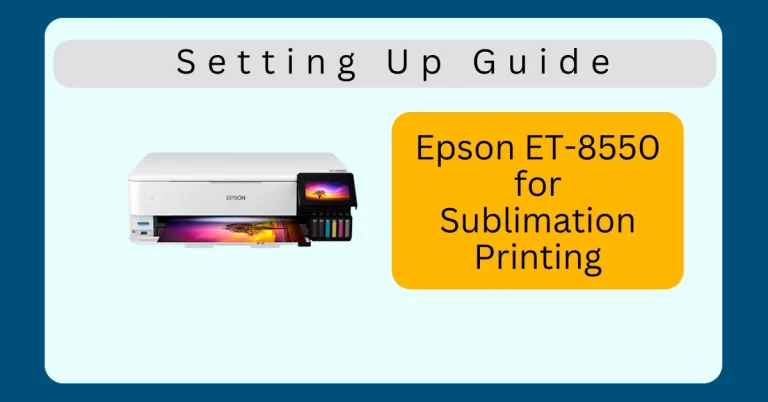

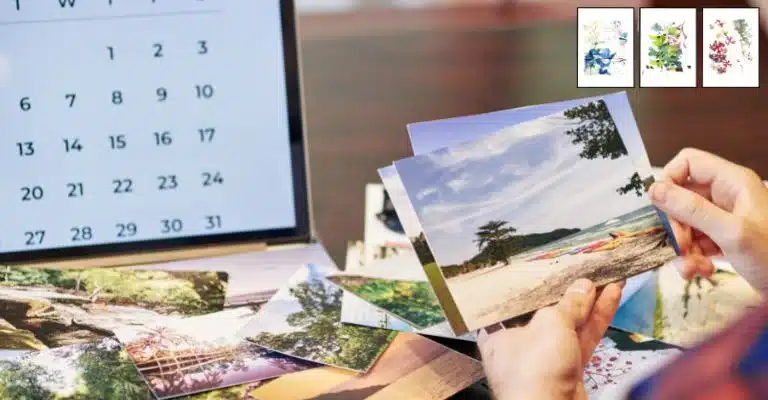
7 Comments