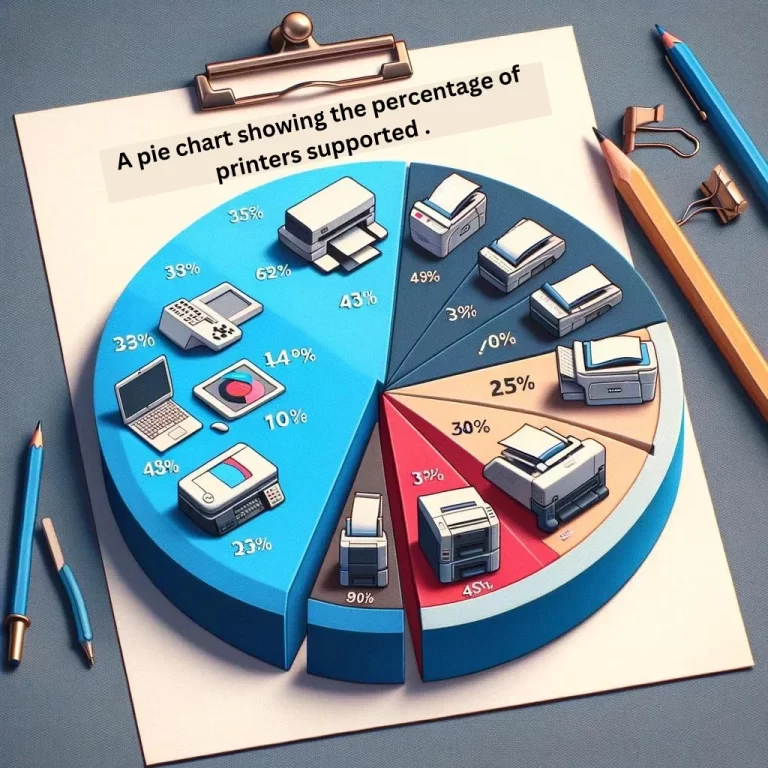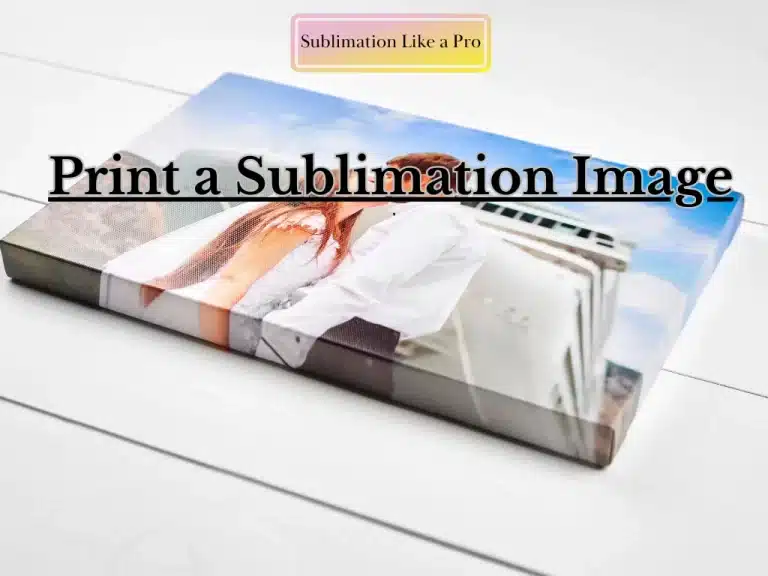How to Convert an HP Printer to Sublimation
To convert an HP printer to sublimation:
- Use only compatible inkjet models (e.g., HP Envy 6055, OfficeJet 250).
- Purge original ink with cleaning cycles.
- Fill with sublimation ink (like Hiipoo or Cosmos).
- Install ICC profiles for accurate colors.
⚠️ Limitations:
- Prints only on transfer paper (not fabric directly).
- Printhead clogs faster—requires weekly use.
- Voids HP warranty.
Best for small projects; for heavy use, buy a dedicated sublimation printer (like Epson F170).
Can You Convert Any HP Printer to Sublimation?
✅ Yes, but only certain HP inkjet models with thermal printheads (not laser or pigment-based).
❌ Avoid HP LaserJet, PageWide, or EcoTank models (not compatible).
Best HP Printers for Sublimation Conversion
| Model | Type | Max Print Size | Cost to Convert |
|---|---|---|---|
| HP Envy 6055 | Inkjet | Letter (8.5×11″) | 50−50−100 |
| HP OfficeJet 250 | Mobile Inkjet | A4 (8.3×11.7″) | 80−80−150 |
| HP Smart Tank 500 | Refillable | Legal (8.5×14″) | 100−100−200 |
Step-by-Step Short Conversion Process
1. Purge Original Ink
- Run 3-5 cleaning cycles (from printer settings).
- Print color blocks on plain paper until ink runs dry.
2. Install Sublimation Ink
- Use third-party sublimation ink (e.g., Hiipoo, Cosmos, Printers Jacket).
- Never mix sublimation ink with original HP ink.
3. Replace Cartridges or Use CISS
- Option A: Refill original cartridges (cheaper, but messy).
- Option B: Install Continuous Ink Supply System (CISS) (~60−60−120).
4. Load ICC Profiles
- Download color profiles from ink manufacturer.
- Prevents color shifts in final prints.
Key Limitations & Risks
⚠️ Prints Only on Transfer Paper (not direct-to-fabric).
⚠️ Clogging Risk – Must print weekly to prevent dried ink.
⚠️ Voids Warranty – HP won’t cover repairs after conversion.
What You Need ( A Details Process )
- Sublimation ink:
- Sublimation ink is specifically designed for sublimation printing. It is used to transfer images onto your product through heat and pressure.
- Transfer paper:
- Transfer paper is a specially coated paper used to transfer your designs from the printer to your product. It is essential to use high-quality transfer paper to ensure the best results.
- Heat press machine:
- A heat press machine is needed to apply heat and pressure to the transfer paper, transferring your design onto your product.
- Additional equipment and materials:
- Depending on your setup, you may need other equipment, such as a silicone mat or sublimation-friendly blank products to print onto.
Step 1: Installing the Sublimation Ink
Explanation of the process:
Installing sublimation ink in your HP printer is an easy method that can be done in just a few steps. The first stage is to remove the standard ink cartridges and replace them with sublimation ink cartridges.
Differences between sublimation ink and standard ink:
Sublimation ink is designed to be used in conjunction with heat and pressure to transfer your designs onto transfer paper and onto your final product. It is a specialized type of ink that is incompatible with standard printers. On the other hand, traditional ink is designed for regular printing and unsuitable for sublimation printing.
Importance of observing the instructions provided with the ink:
Following the instructions supplied with your sublimation ink cartridges is essential to ensure you install them correctly. Improper installation can result in poor print quality and damage to your printer. Additionally, use the correct type of ink for your printer model to ensure the best results.
Step 2: Printing Your Image on Transfer Paper
- Explanation of the printing process:
- Once your sublimation ink cartridges are installed, you can print your designs onto transfer paper. It is essential to use high-quality transfer paper specifically designed for sublimation printing.
- Importance of high-quality transfer paper:
- High-quality transfer paper is crucial for producing vibrant, long-lasting prints. The transfer paper must be mainly designed for sublimation printing to ensure that your designs transfer onto your final product correctly.
- Recommended settings for printing:
- Adjusting the printer settings to ensure your designs are printed correctly onto transfer paper is essential. The recommended settings may vary depending on your printer model, so consult the manufacturer’s guidelines or a professional to ensure that your designs are printed with the correct quality and color.
Step 3: Heat Pressing Your Design onto Your Product
Explanation of the heat pressing process:
Once your image is printed on transfer paper, it is time to transfer your design onto your final product. This is done using a heat press machine, which applies heat and pressure to the transfer paper.
Importance of using the correct heat press settings:
The settings ensure that your designs transfer onto your product correctly. The suggested settings may vary depending on the style of product you are using and the size of your project. Be sure to consult the manufacturer’s guidelines or a professional for guidance.
Additional considerations: Depending on your product, you may need to use a silicone mat or other materials to ensure your product does not move during heat-pressing. Further, you should follow any safety precautions your heat press machine manufacturer recommends.
❓ Is converting cheaper than a sublimation printer?
Short-term: Yes ($100-$200 vs. $400+). Long-term: No—dedicated sublimation printers last longer.
❓ How long will a converted HP printer last?
6-18 months with proper maintenance. Printheads degrade faster with sublimation ink.
❓ Can I switch back to normal ink later?
No. Sublimation ink residues will contaminate regular ink, causing clogs.
Ready to Master Sublimation Printing?
Unlock the full potential of your printing projects with our expert resources and guides
Trusted by thousands of printing enthusiasts