How to Unclog a Sublimation Printer: A Step-by-Step Tutorial
Is your sublimation printer spitting out faded colors, streaks, or blank pages? You’re likely dealing with a clogged print head, the most common headache for sublimation pros and hobbyists alike. Before you panic or call for expensive repairs, take a deep breath! Unclogging your printer is often a quick and easy DIY fix.
This step-by-step guide will walk you through how to identify, clear, and prevent clogs to get you back to producing vibrant, flawless prints in no time. Let’s do that.
Why You Should Never Ignore a Clog
A clog isn’t just an inconvenience; it’s a printer killer. Left untreated, it can lead to:
- Permanently Damaged Print Heads: Dried ink can crystallize and destroy delicate nozzles.
- Wasted Ink & Paper: You’ll waste money on materials trying to print through a clog.
- Major Downtime: A simple 10-minute clean now prevents days of downtime later.
By providing detailed instructions and useful suggestions, this article will guide you through the process of unclogging your sublimation printer in a matter of minutes.
Step 1: Identifying the Cause of the Clog
First, figure out why it clogged. This helps you fix the current issue and prevent the next one.
- Low Ink Levels: Running cartridges too low can pull air into the lines.
- Ink Drying Out: Not printing for long periods allows ink to dry in the nozzles.
- Poor Quality Ink: Some inks have impurities that clog more easily.
- Environmental Factors: High dust, humidity, or temperature swings can cause problems.
- Air Bubbles: Bubbles in the cartridge or lines can block ink flow.
🛠️ Quick Diagnostic Test: Run a Nozzle Check Pattern from your printer’s maintenance menu. This printout will show you exactly which nozzles are clogged and how severe the problem is.
🩺 Quick Diagnostic Flowchart
Not sure what to do? Follow this path:
START: My prints have streaks or missing colors.
Run a Nozzle Check from your printer’s software.
Pattern looks GOOD?
The issue is likely NOT a clog. Check paper, settings, or file.
Pattern has GAPS or MISSING LINES?
You have a clog! Proceed to Step 2: Prepare to Unclog.
Step 2: Preparing to Unclog:
You’ll Need:
- Distilled Water: (Crucial! Minerals in tap water can cause new clogs).
- Isopropyl Alcohol (90%+ purity) or a Dedicated Print Head Cleaning Solution.
- Lint-Free Wipes (like Kimwipes or coffee filters). Paper towels can leave fibers behind!
- A Syringe (without a needle) or a Bulb Syringe for flushing.
- Latex or Nitrile Gloves (to keep ink off your hands).
- You can use a cleaning solution specifically designed for sublimation

⚠️ Safety First!
- Turn Off and Unplug the printer.
- Move it to a well-ventilated area if using alcohol or strong cleaners.
- Protect your workspace with paper towelsthis can get messy!
⚠️ Critical Warning: Cleaning Solutions
Never use these on your print head:
- Tap Water: Minerals will cause worse clogs.
- Windex/Glass Cleaner: Ammonia can dissolve crucial components.
- Rubbing Alcohol under 90%: High water content makes it ineffective and risky.
Stick to: Distilled Water or Dedicated Print Head Cleaning Solution.
Step 3: Clearing the Clog:
The most important step in unclogging a sublimation printer is clearing the clog. There are many different techniques that you can use to clear a clog, depending on the cause of the clog and the type of printer that you have.
- For Minor Clogs (Software Fix First):
Run your printer’s built-in “Head Cleaning” cycle from the maintenance utility. Run it once, wait an hour, and run a nozzle check. Never run this cycle more than 2-3 times in a row, as it wastes huge amounts of ink. - For Stubborn Clogs (Manual Cleaning):
- Dampen a lint-free wipe with distilled water or cleaning solution.
- If your printer’s head is accessible, gently wipe the nozzle area where ink is deposited. Don’t scrub back and forth—wipe in one direction gently.
- For a more intense clean, place a small puddle of cleaning solution on a wipe and “park” the print head over it for 10-15 minutes to let it soak. The solvent will dissolve the dried ink.
- Use a syringe to gently push cleaning fluid through the clogged ink channels (if your printer model allows for it). Be extremely gentle to avoid damaging the head.
- For Severe Clogs:
You may need to use a specialized print head cleaning kit with suction caps, but this is advanced. Often, if it’s this bad, a professional service may be more cost-effective.
Step 4: Testing the Printer
Don’t assume it worked! Always verify.
- Plug the printer back in and turn it on.
- Run another Nozzle Check Pattern.
- Compare it to your first one. Are the missing lines now filled in? Success!
- If it’s better but not perfect, you may need to do one more gentle manual clean or run one more software cleaning cycle.
Explanation of how to test the printer:
You can test the printer by printing a test page or running a nozzle check. A test page will give you an overview of the print quality, and a nozzle check will help you to identify any issues with the print head.
Importance of testing the printer:
Testing the printer is important because it will help you confirm that the clog has been cleared and is working properly. It will also help you to identify any other issues that may have contributed to the clog, such as low ink levels or problems with the print head.
Tips for testing the printer:
Print a test page:
- From the printer software, select the option to print a test page.
- Check the print quality and look for any issues with the colors or the print head.
Run a nozzle check:
- From the printer software, select the option to run a nozzle check.
- Check the print head for any clogs or issues.
- If the nozzle check shows any issues, repeat the cleaning process.
Step 5: Maintain to Prevent Future Clogs
An ounce of prevention is worth a pound of cure.
- Print Regularly: Print a small color-rich test page at least once a week if you don’t use the printer daily.
- Use Quality Ink: Stick with reputable brands.
- Store Properly: Keep ink cartridges sealed and upright.
- Power Down Properly: Always use the printer’s power-off function. It moves the print head to a sealed parking position to prevent drying.
🔐 Prevention is Cheaper Than a Cure
Keep your printer clog-free with these habits:
Print Weekly
Keep ink flowing with a small test print.
Quality Ink
Use reputable, high-purity sublimation ink.
Power Down Right
Use the printer’s button so it can park the head.
Unclogging a printer is important for keeping it working properly and extending its lifespan. Regular maintenance, such as cleaning the print head and checking for updates, can help to prevent clogs from happening.
📋 Unclogging Checklist: At a Glance
| Step | Key Action |
| 1. Identify | Run a Nozzle Check Pattern |
| 2. Prepare | Gather distilled water, lint-free wipes, & syringe |
| 3. Clear | Use software clean first, then manual soak |
| 4. Test | Run another Nozzle Check to verify success |
| 5. Maintain | Print a test page weekly |
Please share your results with us if you have any questions or comments. With proper care and maintenance, your sublimation printer will continue to work efficiently for years to come.
🚀 Elevate Your Printing Game
Professional printing resources for stunning results
FAQs
Did this guide help you clear that frustrating clog? We love hearing success stories! Share your results or ask any remaining questions in the comments below. Your experience could help another printer user in need!





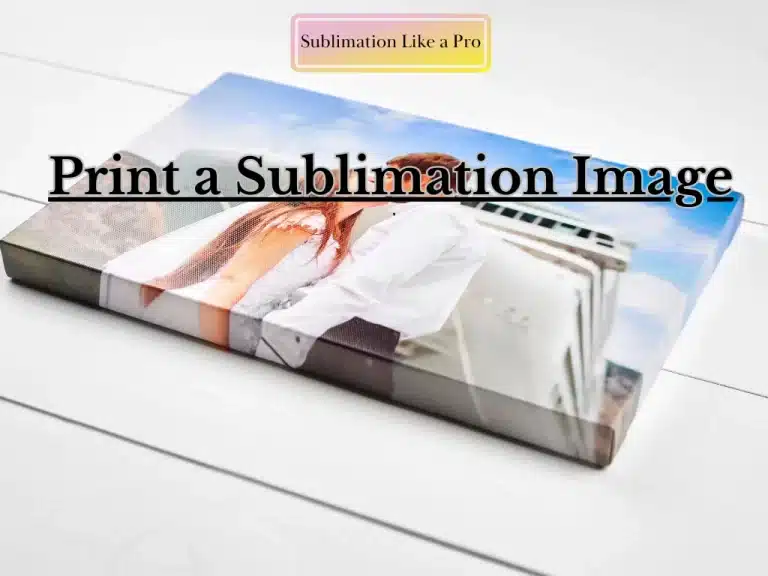
One Comment