How to Clean Sublimation Printer Head: Fix Clogged, Restore Print Colors
Is your sublimation printer not producing the correct colors? Clogged print heads might be the problem. Learn how to clean your Epson sublimation printer head the right way, no guesswork, no wasted ink.
Do you need a purge sheet or a purge file? We’ll direct you in the right direction. Restore your prints to their vibrant and sharp appearance with these simple fixes.
Why Your Sublimation Printer Isn’t Printing Correct Colors
Nothing’s more frustrating than hitting print and seeing dull, streaky, or completely off colors. If your sublimation prints aren’t turning out the way they should, your printer’s printhead might be blocked. Before we begin using cleaning solutions, let’s discuss why this occurs and how it affects your prints.
Common Reasons for Printhead Clogs
Sublimation printers rely on microscopic nozzles to spray ink onto your transfer paper. When those nozzles get blocked, ink can’t flow properly, leading to poor color output. Here’s what’s causing the trouble:
- Dried Ink Build-Up – If your printer sits idle for too long, ink dries inside the nozzles. Epson printers, in particular, are prone to this.
- Low-Quality or Expired Ink – Cheap or expired sublimation ink thickens over time, making it harder to pass through the printhead.
- Frequent Power Cycling – Turning your printer on and off repeatedly can introduce air bubbles, leading to ink flow issues.
- Improper Storage Conditions – Heat, humidity, or cold environments can cause sublimation ink to break down or dry out faster.
- Using the Wrong Paper or Settings – Incorrect paper type or print settings can lead to ink pooling, which eventually clogs the nozzles.
How Clogged Nozzles Affect Print Quality
A clogged printhead doesn’t just mess with one color—it throws everything off. Here’s what to watch for:
| Print Issue | What It Means |
|---|---|
| Faded or missing colors | Some nozzles are blocked, reducing ink output |
| Streaky or banded prints | Ink isn’t flowing evenly through the nozzles |
| Blurry or muddy images | Clogs are causing ink to spread inconsistently |
| Shifted or incorrect hues | One or more colors aren’t printing properly |
If you’re dealing with any of these, it’s a strong sign that your printhead needs attention.
Signs Your Epson Sublimation Printer Needs Cleaning
Before running a full cleaning cycle, check for these telltale signs:
- Your nozzle check print looks incomplete – Run a nozzle check from your printer settings. If gaps or missing lines appear, your printhead is clogged.
- You’re getting uneven or washed-out colors – Sublimation prints should be vibrant. If colors look dull or patchy, ink isn’t flowing correctly.
- Your printer is working, but no ink is coming out – This usually points to a severe blockage.
- Repeated cleaning cycles aren’t fixing the problem – If you’ve tried built-in cleaning but prints still look bad, it’s time for a deeper clean.
What is a Sublimation Printer Head?
A head is part of the printer that sprays ink onto the paper or fabric to create a print. A sublimation printer head works differently from a regular head. Sublimation ink is a particular type that turns into a gas when heated and then gets absorbed by the fibers of the printed material.
The head must heat the ink to the right temperature to transfer it onto the fabric.
Why is Cleaning Your Printer Head Important?
Cleaning is important because it ensures it works at its best. When you use your printer regularly, the printer head can become clogged with dried ink, dust, and other debris. If the printer head is not cleansed regularly, it can impact the quality of your prints.
The colours may not be as vibrant, the image may be streaky, or the ink may not move onto the material correctly.

Signs that Your Printer Head Needs Cleaning
How do you know when it’s time to cleaning the head? Here are some indications that you should look out for:
1. Faded Prints
If your prints are coming out faded, it may be because the head is clogged. The ink may not be able to transfer onto the material properly, resulting in a faint print.
2. Streaks and Lines
If your prints have streaks or lines, it may be because of a blockage in the printer head. This can cause the ink to be distributed unevenly, resulting in spots or lines on the print.
3. Uneven Color Distribution
If the colors in your print are not distributed evenly, it may be because of a blockage in the printer head. This can cause some parts of the image to be over-saturated with ink while others may be under-saturated.
Materials You Need for Cleaning Your Printer Head
Before you start cleaning the head, you will need some materials.
- Isopropyl alcohol
- Distilled water
- Cotton swabs or cleaning swabs
- Gloves
How to Clean Sublimation Printer Head
Now, let’s get started with the cleaning process. Follow these simple steps to clean your sublimation printer head:
Step 1: Turn Off the Printer
Before you start cleaning, confirm your machine is turned off and unplugged. This will prevent any accidents or damage to the printer.
Step 2: Remove the Ink Cartridges
Next, remove the ink cartridges from your printer. You don’t want ink spilling onto them while cleaning the printer head.
Step 3: Dampen the Cleaning Swab
Take a cotton or cleaning swab and dampen it with a mixture of isopropyl alcohol and distilled water. Make sure that the swab is damp, not wet.
Step 4: Clean the Printer Head
Now, gently clean the head with the damp swab. Use a circular motion to clean the entire surface of the printer head. Be careful not to apply too much pressure, which can damage the printer head.
Step 5: Reinsert the Ink Cartridges and Turn the Printer Back On
Once you have cleaned the head, let it dry for a few minutes. Then, reinsert the ink cartridges and turn the printer back on. The head should now be clean and ready to use. For more information on how to get the best results when printing large sublimation images on your Cricut.
Cleaning the Printer Head using Software
The printer head can be unclogged by cleaning software that forces ink through the nozzles. The software can be used for regular maintenance or when the printer head is severely blocked. Usually, the software comes with a printer or can be downloaded from the manufacturer’s website.
Installation and Usage Instructions
To use the cleaning software, follow these steps:
- Download and install the Software on your computer.
- Connect your printer to your computer and turn it on.
- Open the cleaning software and select your printer model.
- Follow the on-screen prompts to initiate the cleaning process.
- Wait for the process to complete, and then turn off the printer.
- Turn the printer back on and perform a nozzle check to ensure that the clogs have been removed.
Quick Printhead Cleaning:
The Fastest Fix for Minor Clogs. If your sublimation prints look dull, streaky, or missing colors, don’t panic. Your printer’s built-in cleaning cycle can usually take care of minor clogs. The safest and quickest method to clear blocked nozzles is by not removing anything or using external cleaning solutions.

Using Your Printer’s Built-In Cleaning Cycle (Epson Settings)
Epson printers come with an automatic cleaning feature designed to push ink through the nozzles and flush out minor blockages. Here’s how to do it:
- Run a Nozzle Check
- Go to your printer’s Maintenance or Utility settings.
- Select Nozzle Check and print a test page.
- If you see gaps or missing lines, move on to the next step.
- Start the Cleaning Cycle
- Navigate to Head Cleaning in the settings menu.
- Begin the cleaning process and wait for it to finish (this usually takes a few minutes).
- Print another nozzle check to see if the issue is resolved.
- Repeat if Necessary
- If the print still looks bad, run another cleaning cycle.
- Epson recommends waiting at least 5-10 minutes between cycles to prevent overheating.
How Many Times Should You Run a Head Cleaning?
Running too many cleaning cycles back-to-back can waste ink and sometimes make the problem worse by pulling air into the nozzles. Here’s a general rule of thumb:
| Number of Cycles | Expected Outcome |
|---|---|
| 1–2 cycles | Clears minor clogs, improves print quality |
| 3–4 cycles | Works for moderate clogs, but ink waste increases |
| 5+ cycles | Ink loss is high, and deeper cleaning may be needed |
If your printer still isn’t printing correctly after three or four cleaning cycles, it’s time to try a different approach.
When to Move to a Deeper Cleaning Method
A built-in cleaning cycle is great for minor clogs, but sometimes it’s not enough. You may need to take the next step if:
- The nozzle check is still missing colors after multiple cleanings.
- You hear the printer working, but no ink is coming out.
- Your prints show streaks or uneven colors even after a successful nozzle check.
- You’ve already used half a tank of ink just on cleaning cycles.
At Subligenius Print, we’ve put together a comprehensive guide on sublimation printer settings that can help you get the best results from your printer.
Preventing Printhead Clogs:
To keep your sublimation printer in good shape, it’s important to prevent problems from occurring in the first place. If your printhead gets stuck, it can ruin your prints, waste ink, and cause expensive repairs. With a few simple habits, you can ensure that your printer runs smoothly and your colors look vibrant.
How Often Should You Clean Your Sublimation Printer?
The key to preventing clogs is regular maintenance. But how often should you clean your printer? That depends on how frequently you use it.
| Usage Level | Recommended Cleaning Schedule |
|---|---|
| Daily Use | Run a nozzle check every few days, clean only if needed. |
| A Few Times a Week | Run a test print at least once a week to keep ink flowing. |
| Occasional Use | Print a color purge sheet every 3–5 days to prevent drying. |
| Rare Use (Once a Month or Less) | Perform a head cleaning before printing to check for clogs. |
Leaving your printer unused for too long is one of the biggest reasons for clogged nozzles. If you know you won’t be using it for a while, print a purge sheet before storing it to keep the ink from settling.

Best Sublimation Ink to Reduce Clogging
Not all sublimation inks are created equal. Low-quality or expired ink can thicken over time, leading to clogged nozzles and dull prints. If you want to minimize maintenance, choose high-quality sublimation ink that:
✔ Has a smooth, consistent flow – Avoids drying too quickly inside the printhead.
✔ Is made for your specific printer model – Some third-party inks don’t match Epson’s viscosity, leading to clogging.
✔ Has a long shelf life – Expired ink can thicken and cause blockages.
Popular, well-reviewed sublimation ink brands include:
| Brand | Known For |
|---|---|
| Hiipoo Sublimation Ink | Reliable ink flow, great color accuracy |
| Printers Jack Sublimation Ink | Affordable, works well with Epson printers |
| Cosmos Ink | High-end ink, reduces clogging issues |
If it’s possible, stick with one brand of ink. Switching between different formulations can result in chemical reactions that clog nozzles.
Proper Printer Maintenance: Regular Nozzle Checks & Test Prints
To keep your printer operating smoothly and prevent costly issues, it’s important to regularly maintain it. Here’s what you should do:
✅ Run a Nozzle Check Weekly – This helps you spot minor clogs before they become serious.
✅ Print a Small Test Image – A simple CMYK test print ensures all colors are working properly.
✅ Keep Your Printer in a Stable Environment – Avoid excessive heat, humidity, or cold, which can affect ink viscosity.
✅ Use Your Printer Regularly – Even if you don’t have orders, printing a purge sheet keeps the ink from drying.
✅ Turn Your Printer Off Correctly – Always power down from the printer’s menu to prevent ink from drying in the printhead.
Advantages and Disadvantages of Using Cleaning Software
Using cleaning software has both advantages and disadvantages:
Advantages:
- Cleaning software is easy to use and can save time compared to manual cleaning.
- It can be used for regular maintenance to prevent clogs from forming.
- It can restore the printer’s performance without the need for professional assistance.
Disadvantages:
- The Software can be expensive, especially if it’s not included with the printer.
- It may not be effective for severe clogs.
- Overuse of the cleaning software can damage the printer head. Check out What Program Should I Use for Sublimation?
Troubleshooting Common Printer Head Issues
Before troubleshooting printer head issues, you need to identify the problem. The most common printer head issues include:
- Ink clogs: when the ink dries up and forms a blockage in the nozzles.
- Inconsistent printing: when the printer produces uneven or faded prints.
- Banding: when horizontal lines appear on the printouts.
- Misaligned shots: when the printouts are skewed or off-center.
- Nozzle check pattern issues: when the test printout shows missing or misaligned lines.
Solutions to Common Printer Head Issues
Once you have identified the issue, you can take steps to resolve it. Here are some solutions to common printer head issues:
- Ink clogs: use manual or software cleaning methods to remove the clogs. If the clogs are severe, you may need to replace the printer head.
- Inconsistent printing: check the ink levels and replace any low or empty cartridges. Also, ensure that the paper and printer settings match.
- Banding: adjust the printer’s print head alignment or clean the printer head.
- Misaligned prints: check the printer’s settings and ensure the paper is loaded correctly.
- Nozzle check pattern issues: clean the printer head and perform a nozzle check.
When to Seek Professional Assistance
If the above solutions do not resolve the issue, it may be time to seek professional assistance. Some signs that you need professional help include the following:
- The printer head is severely clogged and cannot be cleaned using manual or software.
- The printer head is damaged or needs replacement.
- The printer has a mechanical issue that is affecting its performance.
Tips for Maintaining Your Printer Head
These tips can help you keep your sublimation printer head in good condition and produce high-quality prints. Or check out Troubleshooting Guide for Sublimation Printing
- Clean your printer head regularly to prevent clogging
- Use only high-quality sublimation ink
- Store your ink cartridges properly to avoid drying out
- Print regularly to prevent ink from drying out in the printer head
Still Having Issues? Troubleshooting Stubborn Print Problems
Even after cleaning your printhead, your sublimation printer might still not be printing correct colors. If you’ve flushed the nozzles, run purge prints, and even tried manual cleaning, but the problem persists, something else might be causing the issue. Let’s go over the next steps to get your printer back on track.
Why Cleaning Didn’t Fix Your Color Issues
If your colors are still off after multiple cleanings, the issue might not be a clogged printhead. Here are some other possible causes:
| Problem | What’s Happening? | Solution |
|---|---|---|
| Ink Flow Issues | Air bubbles or dried ink inside the system | Perform a few purge prints to push ink through |
| Expired or Low-Quality Ink | Ink has thickened, affecting flow and color | Use fresh, high-quality sublimation ink |
| Incorrect Printer Settings | Color output settings have been altered | Check ICC profiles and printer driver settings |
| Damaged Printhead | Internal damage preventing ink from flowing | Consider printhead replacement |
If you suspect an ink flow problem, try letting the printer rest for a few hours and then running a nozzle check again. Sometimes, excess air in the ink lines needs time to settle.
Adjusting Color Profiles After a Printhead Clean
Cleaning your printhead doesn’t just clear clogs—it can sometimes reset or shift your printer’s color output. If your prints suddenly look washed out, too dark, or color-shifted, you may need to adjust your color profile.
✔ Check Your ICC Profile – If your colors look wrong, make sure your sublimation ICC profile is still selected in your printing software.
✔ Reinstall Your Printer Driver – Corrupted printer settings can cause unexpected color issues. A fresh driver installation might help.
✔ Adjust Print Settings – Sometimes, settings like color correction, paper type, or print quality can get reset after maintenance.
If you’re using third-party sublimation ink, make sure you’re using the correct ICC profile for that specific brand—Epson’s default settings may not produce accurate colors.
When to Replace Your Printhead or Switch to a New Printer
If you’ve tried everything—cleaning cycles, purge prints, manual cleaning, and adjusting settings—but your printer still won’t produce accurate colors, it might be time to replace the printhead or upgrade to a new machine.
🔹 Signs You Need a New Printhead:
- Nozzles remain clogged even after deep cleaning.
- Large gaps in the nozzle check pattern don’t improve.
- The printer makes noise but won’t print any ink.
- Colors are permanently distorted, even with correct ICC profiles.
🔹 When to Consider a New Printer:
- Your printhead replacement costs nearly as much as a new printer.
- Your printer is outdated and lacks support for sublimation printing.
- You’re struggling with frequent maintenance that slows down production.
Before giving up on your Epson sublimation printer, make sure it has a replaceable printhead. Some models, such as the Epson EcoTank series, have printheads that are not easily replaced.
Learn more about sublimation check here Subli Genius Print with our comprehensive guide, for more information or a step-by-step how-to guide.
Deep Cleaning: Clearing Stubborn Clogs for Better Prints
If your sublimation printer still isn’t printing correctly after multiple cleaning cycles, chances are the nozzles are more severely clogged. At this stage, a deeper cleaning method is needed. Below are the best techniques to flush out stubborn ink buildup and restore print quality.
How to Do a Purge Print on Your Epson Printer
A purge print is a powerful way to push fresh ink through clogged nozzles. Unlike standard cleaning cycles, this method uses a full-page print with solid color blocks to force ink flow. Here’s how to do it:
- Download or Create a Purge File
- A purge file is a specially designed image with solid sections of cyan, magenta, yellow, and black (CMYK). This helps unclog individual color nozzles.
- You can find free purge sheets online (PDF or PNG formats) or create your own in a design program.
- Print at High Saturation
- Open the purge file and set your printer to High Quality or Photo Mode to maximize ink output.
- Print the file multiple times, checking after each run to see if the colors improve.
- Repeat Until Colors Are Restored
- Run a nozzle check to confirm improvement.
- If the issue persists after 5–6 purge prints, move on to manual cleaning.
Downloading and Using a Printer Purge File (PDF Options)
If you don’t want to create your own purge file, many sublimation experts provide free or paid printer purge sheets online. Look for files that include:
✅ Large solid color blocks of CMYK
✅ High-resolution PDF or PNG formats
✅ Custom options for Epson sublimation printers
Some popular sources for purge sheets:
- Jennifer Maker’s printer purge sheet (PDF)
- User-recommended files from sublimation forums
- Custom purge sheets available in design software
Best Sublimation Printer Purge Sheet for Flushing Ink
Not all purge sheets are equally effective. The best ones include:
| Purge Sheet Type | Best For |
|---|---|
| CMYK Solid Blocks | General ink flow issues |
| Gradient Color Purge | Fixing uneven or streaky prints |
| Single-Color Purge | Targeting specific clogged nozzles (e.g., cyan, magenta) |
For Epson sublimation printers, a solid CMYK purge sheet is usually the best starting point.
Step-by-Step: Manually Cleaning the Printhead with a Cleaning Solution
If purge prints aren’t clearing the clog, it’s time for a manual printhead cleaning using a cleaning solution. This method requires more effort but is highly effective for stubborn blockages.
What You’ll Need:
✔ Sublimation printhead cleaning solution (designed for Epson printers)
✔ Syringe with tubing (for applying solution)
✔ Lint-free cloth or paper towels
✔ Distilled water (for rinsing)
Manual Cleaning Process:
- Turn Off and Unplug the Printer
- Move the printhead to the center so it’s easily accessible.
- Soak the Printhead Nozzles
- Place a folded, damp paper towel beneath the printhead to loosen dried ink.
- Let it sit for 10–15 minutes.
- Inject Cleaning Solution
- Attach a small tube to a syringe filled with cleaning solution.
- Gently inject the solution into the printhead’s ink ports (do not use excessive pressure).
- Let It Sit and Absorb
- Leave the solution for 30–60 minutes to dissolve dried ink.
- Wipe away excess liquid with a lint-free cloth.
- Run a Nozzle Check and Print a Purge Sheet
- Turn the printer back on and perform a nozzle check.
- Print a purge sheet to flush out any remaining residue.
- Repeat if Necessary
- If colors still appear faded or missing, repeat the process once more before considering a printhead replacement.

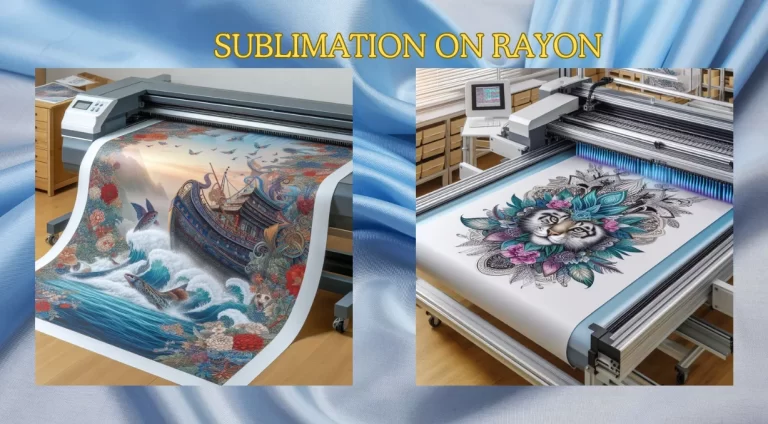


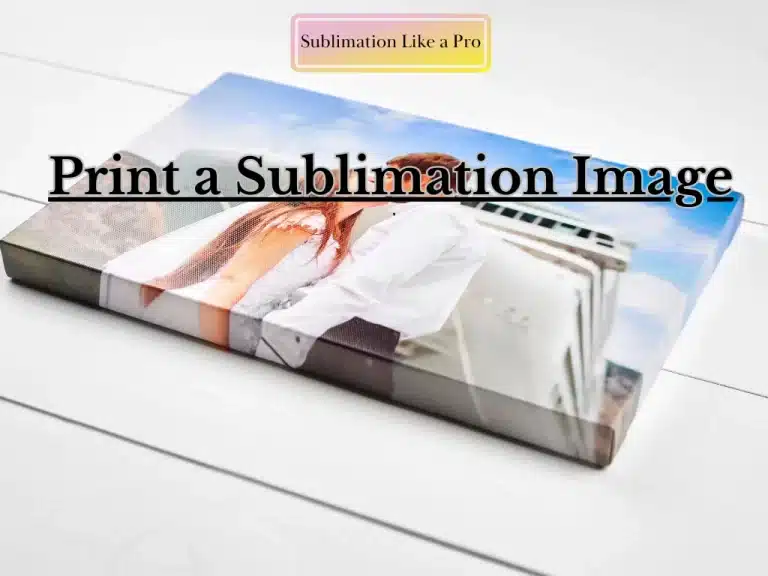

One Comment