How to Clean Your Sublimation Printer: Fix Print Quality, Clogs, Ink Flow
Sublimation printers can lose quality over time if dust, dried ink, or clogged nozzles build up. These problems cause streaks, faded colors, or ink flow issues.
Regular cleaning restores smooth performance and helps your printer last longer. This guide explains how to clean your sublimation printer step by step, prevent clogs, and keep your prints sharp.
I’ll assist you in fixing streaky prints or unclogging the print-head to get your printer running smoothly again. Let’s work together to solve this!
Quick Cleaning Checklist ✅
- Unplug the printer before starting.
- Wipe exterior and interior with lint-free cloth.
- Clean printer head, rollers, and wiper blade.
- Run nozzle check after every cleaning.
- Store inks properly and print weekly to avoid clogs.

How to Clean a Sublimation Printer
Keeping printer clean is key to crisp, vibrant prints. If you’re dealing with streaks, clogs, or just doing routine maintenance, a little care goes a long way. Here’s how to clean it properly without breaking anything.
What You’ll Need
Gather these before you start to make the process smooth:
- Distilled water: Tap water can leave residue, so don’t use it.
- Isopropyl alcohol (70% or higher): For cutting through dried ink.
- Lint-free cloths: Microfiber works great; avoid paper towels (they leave lint).
- Cotton swabs: For those tiny, hard-to-reach spots.
- Gloves (optional): If you don’t want inky hands.
Step-by-Step Cleaning Guide

What You’ll Need:
- Distilled water
- 50% isopropyl alcohol
- Lint-free cloth
- Cotton swabs
- Disposable gloves
Helpful Tools:
- Soft brush
- Tweezers
Time & Cost:
The full cleaning process takes about 25 minutes.
Supplies cost around $5, depending on what you already have.
1. Check the Manual
Every printer’s a bit different. Your model’s manual (or an online version) will tell you where the printhead is and any specific cleaning quirks. Search your printer’s model number with “cleaning guide” if you can’t find it.
2. Power Off and Unplug
Safety first! Turn off your printer and unplug it. You don’t want it randomly spraying ink while you’re cleaning.
3. Run a Built-In Cleaning Cycle
Most sublimation printers, like Epson or Sawgrass, have a cleaning option in the menu (look for “maintenance” or “cleaning”). Here’s how:
- Go to the printer’s control panel.
- Run one or two cleaning cycles.
- Print a test pattern (aka nozzle check) to see if the streaks or clogs are gone.
- If it’s still bad, try one more cycle, but don’t overdo it, too many cycles waste pricey ink.
4. Manually Clean the Printhead
If the auto-clean doesn’t fix it, you’ll need to get hands-on:
- Mix a 50/50 solution of distilled water and isopropyl alcohol.
- Dampen (don’t soak) a lint-free cloth with the solution.
- Gently wipe the printhead (usually under the lid near the ink cartridges). Think soft touches, like petting a puppy.
- For stubborn dried ink, let the solution sit for a minute, then wipe.
- Use cotton swabs for tight spots, but don’t jam them in.
5. Check Ink Lines and Waste Ink Pads
Ink lines can clog if the printer sits unused, and waste ink pads can get gross:
- Ink lines: Check your manual for how to access and flush them (if possible). Some models need special cleaning fluid.
- Waste ink pads: These collect excess ink at the bottom. If they’re soaked, soak up excess with a cloth or replace them (super messy, so gloves help).
6. Clean the Exterior and Paper Path
Dust and paper bits can mess with prints:
- Wipe the outside with a damp cloth (just water, no alcohol).
- Use a dry lint-free cloth to clear debris from the paper path where the paper feeds.
- Gently wipe the rollers, but don’t force anything.
How Often Should You Clean?
It depends on how much you print:
- Daily use: Run a cleaning cycle every couple of weeks.
- Occasional use: Clean before big projects or if you notice print quality dropping.
- Idle printers: Run a cycle monthly to prevent clogs.
Pro Tips
- Use quality ink: Cheap or old sublimation ink can clog things up. Stick with the brand’s recommended ink.
- Don’t over-clean: Too many cleaning cycles burn through ink fast.
- Keep it regular: I learned the hard way after skipping maintenance and ending up with blurry shirt prints for a friend’s event.
Ink Flushing Method (HP Smart Tank Example)

If cleaning cycles don’t fix the streaks, an ink flush can help. This process forces fresh ink through the printhead and clears stubborn clogs. Here’s how:
- Check Print Quality
Print a test page. If you see faded lines or missing colors, flushing is needed. - Press Power Button
Hold the power button for about 6 seconds without releasing. - Use Color and Black Buttons
While still holding power:- Press the color button 2 times.
- Press the black button 3 times.
- Then release the power button.
- Wait for Flushing
The printer will run the flush. This may take several minutes. - Check Print Again
Run another test print to confirm if the issue is fixed.
💡 Tip: Only use ink flushing if regular cleaning fails, since it uses more ink.
Clean Printhead and Unclog Nozzles in Epson Ink Tank Printers
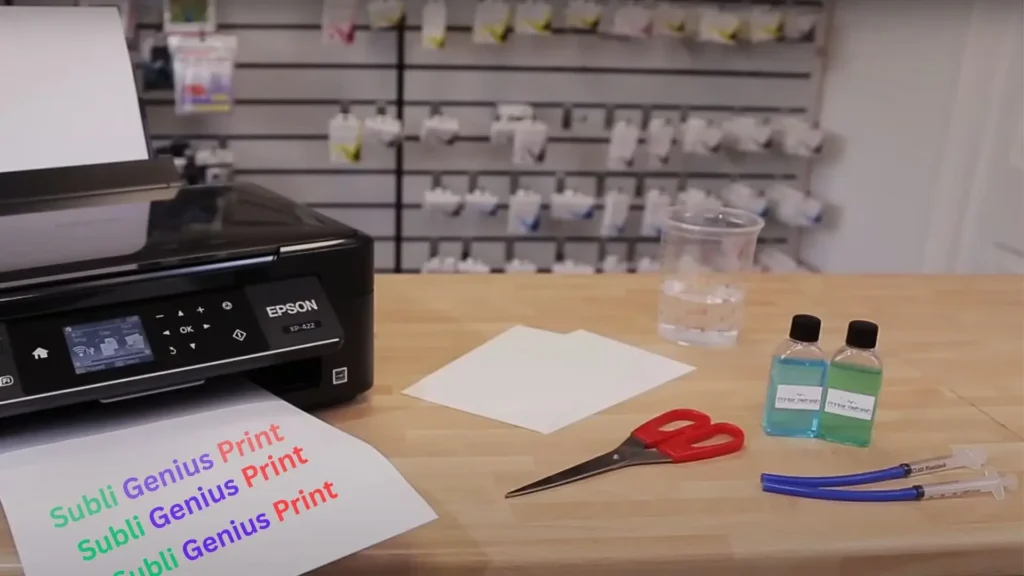
Printhead nozzles control how ink sprays onto the paper. When they clog, prints show gaps, streaks, or faded colors. Epson ink tank printers often face this when not used regularly.
Steps to Clean Epson Printhead Nozzles:
- Run Auto Cleaning – Hold the cancel button for five seconds. The printer starts an automatic head cleaning cycle. Print a nozzle check page to confirm improvement.
- Use Cleaning Fluid – If clogs remain, use a printer cleaning kit. Cut small strips of blotting paper, place them under the printhead, and flush gently with cleaning fluid.
- Manual Wipe – Remove ink cartridges, then lightly dab the printhead with a lint-free cloth dampened with cleaning solution. Avoid scrubbing.
- Replace Waste Ink Pads – Over time, Epson printers’ waste ink pads fill up. Check and replace them to prevent overflow issues.
- Prevent Clogs – Print a small color page weekly to keep ink flowing smoothly.
⚠️ Tip: Always clean all nozzles at once instead of just one. This keeps ink distribution balanced and avoids uneven prints.
Troubleshooting
Got specific issues? Here’s a quick table:
| Issue | Possible Fix |
|---|---|
| Streaky prints | Run 1-2 cleaning cycles; manually clean printhead if needed. |
| Faded colors | Check ink levels; clean printhead and ink lines. |
| Paper jams frequently | Clear debris from paper path; wipe rollers gently. |
| Clogged ink lines | Flush lines (per manual) or use cleaning fluid if your model supports it. |
Cleaning Stats at a Glance
Fast insights for sharper prints. Short. Clear. Actionable.
Stats reflect common guidance and user reports. Follow the model manual for exact steps.
Regular Maintenance:
- Capping Station: This houses the print head when inactive. Wipe it with a lint-free cloth dampened with distilled water every week.
- Wiper Blade: This cleans the print head during movement. Check for ink buildup and gently clean with a cotton swab dipped in distilled water.
- Feed Rollers: These pull the paper through the printer. Look for debris or ink smudges and remove them carefully with a lint-free cloth.
Deep Cleaning:
- Print Head Cleaning: Most printers have built-in cleaning cycles. Run them regularly as per the manufacturer’s instructions. Use sublimation cleaning solutions specifically designed for your printer model for stubborn clogs. Always follow the manufacturer’s instructions and safety precautions when using cleaning solutions.
- Pump System Cleaning: If you experience ink flow issues, consult your printer’s manual for pump system cleaning instructions. This usually involves running a flushing solution through the system.
Printer Maintenance Guide
Essential tips to keep your printer in optimal condition
Important Safety Tips
Always unplug your printer before cleaning
Use lint-free cloths and distilled water to avoid scratches and ink contamination
Never touch the print head directly with your fingers
Wear gloves when handling cleaning solutions
Keep cleaning solutions out of reach of children and pets
Consult your printer’s manual for specific instructions
Preventing Clogs
Use high-quality sublimation inks formulated for your printer
Avoid leaving your printer unused for extended periods
Run a nozzle check and cleaning cycle if idle for a while
Store inks and cleaning solutions at room temperature
By following these simple cleaning and maintenance tips, you can ensure printer continues to deliver vibrant, high-quality prints for years to come. Remember, a clean printer is a happy printer, which means endless creative possibilities!
Check here our guide about the best sublimation printer settings to optimize your print quality.

Why is Cleaning Important?
Over time, dust, debris, and dried ink can build up in printer, affecting the quality of your prints and potentially damaging the printer itself. Regular cleaning can prevent clogs, streaks, and other issues that can negatively impact the performance of your machine.
What Do You Need to Clean Sublimation Printer?
Before you get started, you’ll need a few items:
- Isopropyl alcohol
- Distilled water
- Clean lint-free clothes or cotton swabs
- Latex gloves (optional)
- Protective eyewear (optional)
Precautions Before Cleaning
Before you start cleaning, it’s essential to take a few precautions:
- Turn off your printer.
- Wait for the printer to cool down before cleaning.
- Wear latex gloves and protective eyewear if desired.
- Work in a well-ventilated area to avoid inhaling fumes.
Tips for Keeping Printer Clean
Use high-quality ink cartridges designed for your specific printer model. Store ink cartridges away from sunlight and heat. Print regularly to prevent ink from drying out and causing clogs. Clean your printer regularly to avoid the the dust, debris, and dried ink buildup. Use a dust cover to protect your printer when it’s not in use. Avoid using low-quality or off-brand papers that can leave residue and cause clogs.
Troubleshooting Common Issues
- Blurry or streaky prints: Clean the printhead and wiper blade, and ensure that your ink cartridges are correctly installed and not expired.
- Paper jams: Remove any stuck paper and ensure the paper tray is not overfilled.
- Error messages: Check the printer manual or manufacturer’s website for troubleshooting tips and solutions.
- Low ink levels: Replace any quiet or empty ink cartridges with new ones.
- Printer not turning on: Ensure the printer is properly plugged in and connected to a power source.
🚀 Elevate Your Printing Game
Professional printing resources for stunning results



One Comment